Top Ways for Fixing Android Stuck in Recovery Mode

Mar. 29, 2017 03:24 am / Updated by Bobby Hills to Mobile Phone Tips
Follow @BobbyHills
Recovery mode means a mode which allows users to modify data and system of Android, this mode is kind of like WinPE and DOS. Under this mode, we can try to boot into the new Android system, or to backup and upgrade existing systems, and we can also factory reset our Android smart phone. Whereas, frequent enter this Android recovery mode, your smart phone may also stuck in Android system recovery mode at a high rate.
- Part 1: What is Android Recovery Mode & How to Get to It
- Part 2: How to Fix Android Stuck in Recovery Mode
- Part 3: Lose Android Phone Data? How to Recover it
Part 1: What is Android Recovery Mode & How to Get to It
What is it?
Recovery mode is a special work mode of the Android system. Users can use this mode to realize boot the system update, restore factory Settings, clear cell phone cache, etc. without startup phones. Through some third-party tools, it also can realize system backup and restore, install themes, etc. This can be quite help to manage and optimize your Android phone.
How to enter?
- Turn off your Android phone if it is on;
- Press and hold Volume Up, Home and Power buttons simultaneously until your smart phone turns on; (For some kind of Android phone, Home button cannot be pressed, just skip it and press Volume up and Power only.)
- Press Volume Down to choose the menu, and select “Recovery Mode”.
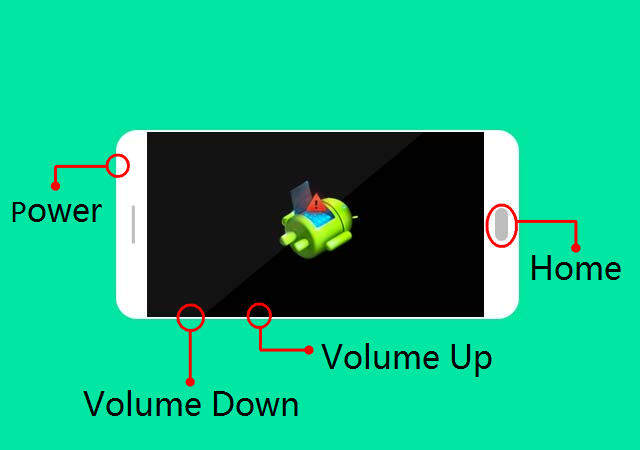
For certain aims, we are not going to discuss the later operation for specific operating purposes.
Part 2: How to Fix Android Stuck in Recovery Mode
After successful entered recovery mode, there are lots users complain that they cannot continue further operation for that their Android phone stuck in recovery mode.
First you can have a try by press Power button for about 13 seconds, and you smart phone may restart again, and it would go into the system directly.
“My android phone is stuck in recovery mode and won’t restore.”
However, the above situation will still appear. Follow the steps and have a try.
Step 1: Be sure to turn off your Android phone and reinsert its battery if possible;
Step 2: Press and hold Volume Up, Home and Power button simultaneously until your phone vibrates;
Step 3: After it vibrated, release Power button but still hold Home and Volume up. When the recovery system start again, release all the buttons;
Step 4: Press Volume down and choose “Wipe Data/Factory Reset” on the list, press Power to confirm the selection;
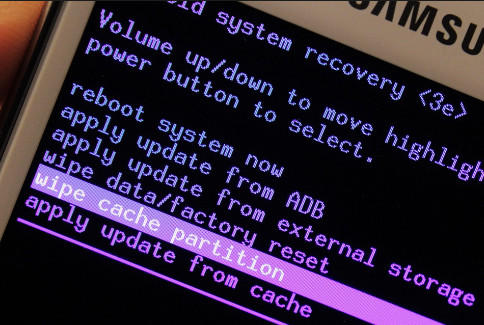
Step 5: Use Volume down button and scroll to “Delete All User Data”, after this operation, you will be able to see a “Reboot System Now” option, select it and wait for the rebooting.
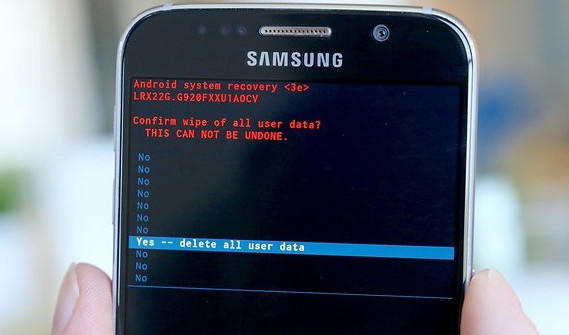
Part 3: Lose Android Phone Data? How to Recover it
Still many users feel confused. Although they successful exit Android recovery mode, but it somehow wipe their data in the phone, can we just find they back? Sure, Android Data Recovery is exactly what you are look for. It provides the easiest solution to recover lost Android data, which including text messages, photos, call history, music, videos, etc. And it supports all Android brand, such as Samsung, HTC, LG, HUAWEI and the like.
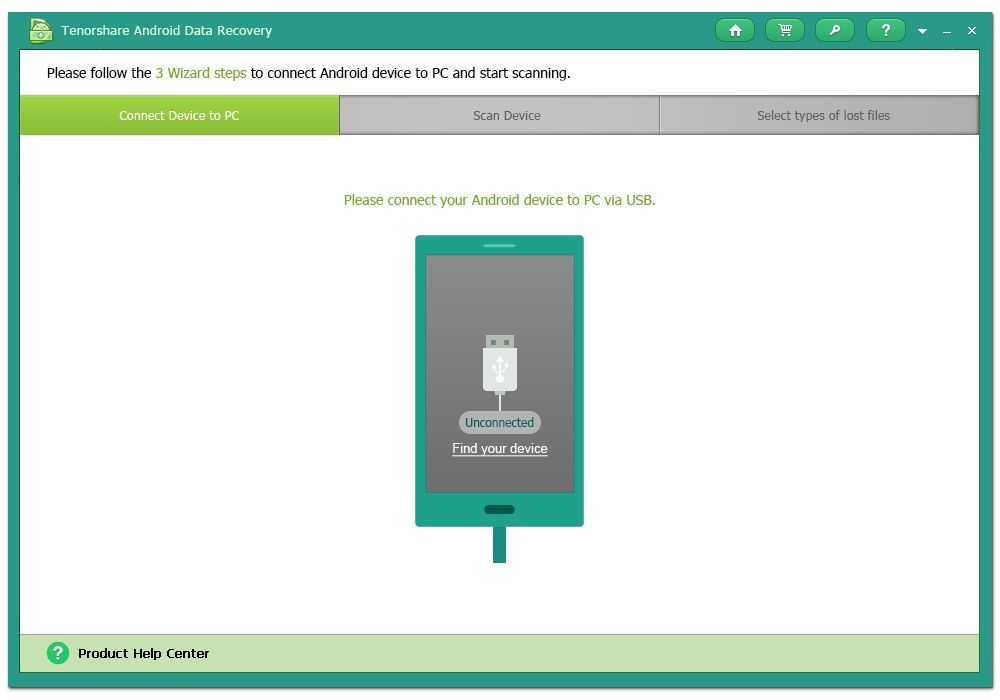
For details, you can find them on how to use Android Data Recovery. We do hope you can fix Android stuck in recovery mode after update without any data loss.
Get Android Data Recovery Now
- How to Recover Android Data after 7.0 N Update
- Top Android Data Recovery App of 2016
- Samsung Galaxy Stuck in Boot Loop, How to Fix It?
comments powered by Disqus
 |
Android Data Recovery User Reviews ( 13 ) $39.95 |
Best Android Data Recovery Solution -- Get back Lost Contacts, Photos, SMS on Your Android Device.
- Recover Photos from Samsung Galaxy
- How to Recover Android Phone Lost Data
- How to Recover Deleted iPhone Data
- How to Recover Data from Samsung Tablet Card
- How to Root Android Device?
- Recover Deleted, Lost Photos, Videos from Sony Camera
- Recover Data from Android Phone
- Revocer Data from HTC Phone
- Recover Files from HTC One S
- A Quick Solution to Android Data Recovery
 Feel free to
Feel free to