How to Recover Files on Windows

Aug. 1, 2013 05:41 pm / Updated by Bobby Hills to Computer Tips
Follow @BobbyHills
Recover deleted files from the recycle bin
 Lost files on Windows computer? First, don't panic. Check out your Recycle Bin. When a file is deleted from your computer, it is not really deleted permanently. It is removed to the recycle bin. Double-click on the Recycle Bin icon, in the window, find out your deleted file and click “Restore this item” on the menu bar. The file will be restored to its previous location.
Lost files on Windows computer? First, don't panic. Check out your Recycle Bin. When a file is deleted from your computer, it is not really deleted permanently. It is removed to the recycle bin. Double-click on the Recycle Bin icon, in the window, find out your deleted file and click “Restore this item” on the menu bar. The file will be restored to its previous location.
If you emptied the Recycle Bin or used Shift+Delete to erase the file, the above trick will not work. Yet it also can be recoverable for files are still not really deleted, you just lose the entry in my computer. The content still exists on the hard disk and the space can be available by other files though. If the space isn't occupied by other files, you can get files back.
Retrieve files from backup
Once lost file and folder, you had better stop any operation on your computer. Try to recover erased files as soon as possible for it has less chance to retrieve them as time goes on. If you made a backup copy of all your data before deleting a file, maybe you can recover the file from it. Use the function of your backup program to locate and restore a specific file and folder. Windows 7 allows you to undelete files with Windows 7 Backup and Restore. Here is the procedure:
![]() 1. Click the "Start" button, select "Control Pane"l, then "System and Maintenance", and finally "Backup and Restore".
1. Click the "Start" button, select "Control Pane"l, then "System and Maintenance", and finally "Backup and Restore".
![]() 2. Click “Restore my files” and follow the steps provided in the wizard to specify which file to recover.
2. Click “Restore my files” and follow the steps provided in the wizard to specify which file to recover.
Use file recovery software to recover lost files
If the above methods failed, you might still be able to restore files using a third party data recovery program like Card Data Recovery for Windows, this file recovery software recovers deleted, formatted or lost files including photos, videos, songs, documents, emails and other files on computer's hard drive, as well as portable devices. Plus, you can preview pictures and audio before recovery. To recover files on Mac OS X, turn to Card Data Recovery for Mac. Following is the easy guide of how to recover deleted files. To recover files on memory card or other movable device, connect it to the computer in advance.
Step 1: Click "Start" on the home interface.
Step 2: Select your target partition. And choose a recovery mode: Standard Mode and Advanced Mode. For the former, continue to select your file types; for the latter, select your file formats. And then click "Scan".
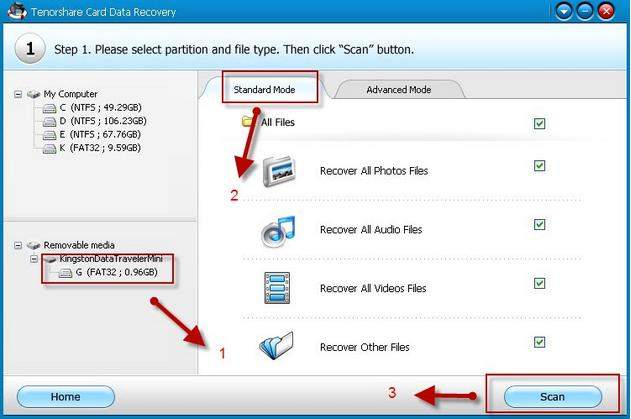
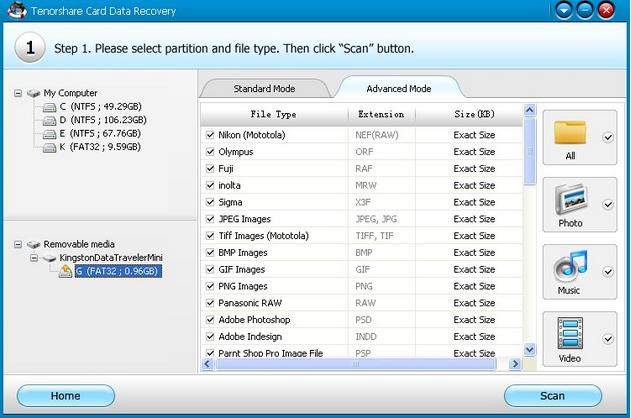
Step 3: All the recoverable files will be listed. You are able to preview photos and auidos before recovery. Then select what you want to recover. Click "Recover".
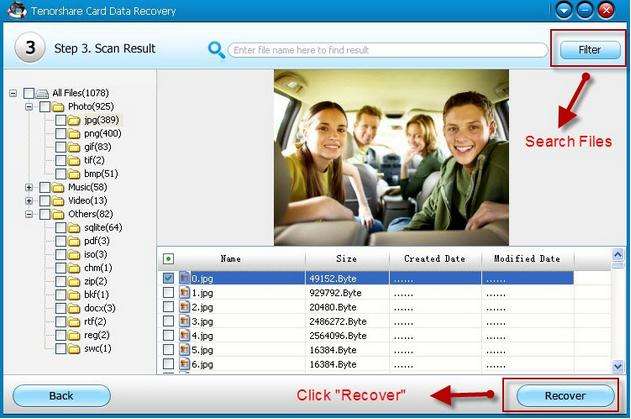
Get Card Data Recovery for Windows Now
comments powered by Disqus
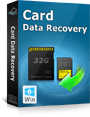 |
Card Data Recovery User Reviews ( 12 ) $29.95 |
Best Card Data Recovery Solution -- Recover deleted or missing pictures, videos, music, Word documents, PDF files, etc.
 Feel free to
Feel free to