How to Use iPod Data Recovery for Mac
iPod Data Recovery for Mac is designed for Mac users to recover lost or deleted files from iPod Touch (iPod touch 5G and iPod touch 4G etc.), iPod nano, iPod shuffle and iPod classic without backup or extract iTunes backup file to restore your iPod data.
Note: Stop using your iPod and never sync iPod with iTunes as soon as you realized any data loss because operations such as sending/receiving messages, calling/receiving calls can overwrite your lost data and make them unrecoverable. And never sync iPod with iTunes because your iPod backup file will be updated after the sync.
- Guide 1: How to Recover Data from iPod Tough 5 and other models on Mac?
- Guide 2: How to Recover Lost iPod Touch 4 Data on Mac?
Below are detailed steps of how to recover lost files from iPod touch 4.
Free download and install iPod Data Recovery for Mac on your Mac OS X. Select one recovery mode according to your situation.
Two options for you to recover lost iPod files on Mac:
- 1. Recover iPod Data from iTunes Backup File
- 2. Recover Data from iPod without iTunes Backup
- 3. Recover iPod Data from iCloud Backup File
Mode 1: Recover iPod Data from iTunes Backup File
"Recover Data from iTunes Backup File" can extract your previous iTunes backup to restore lost iPod data in case that your iPod is broken or lost.
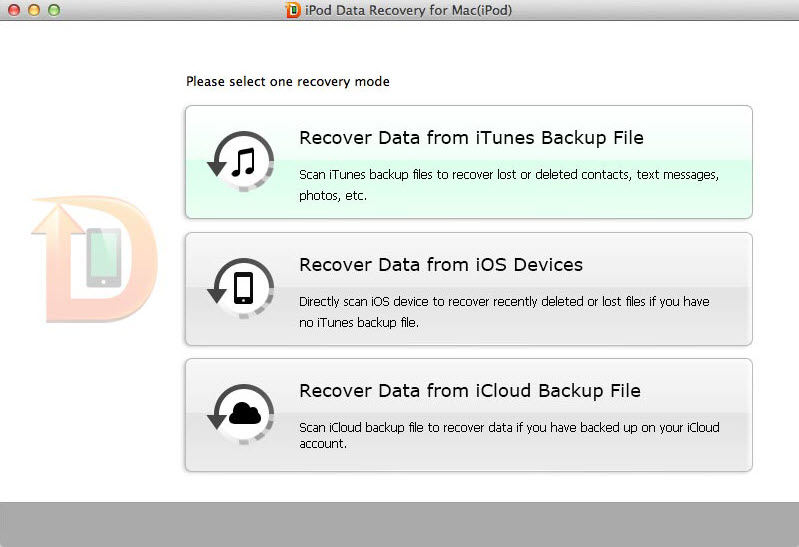
Step 1: Select iPod Backup File to Recover
Launch Mac iPod Data Recovery, and select "Recover Data from iTunes Backup File" on the main interface. The program detects all backups stored on this Mac computer and lists them on the main interface. Select the one you want to recover and click "Start Scan".
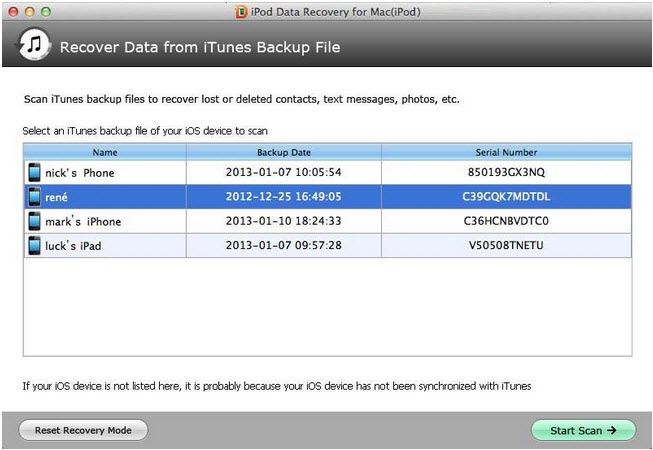
Step 2: Preview and Recover Lost iPod Data
After that, this program will list all your iPod files under different categories. You are allowed to preview them. Select the files you need to recover and tap on "Recover" to restore iPod files from iTunes backup.
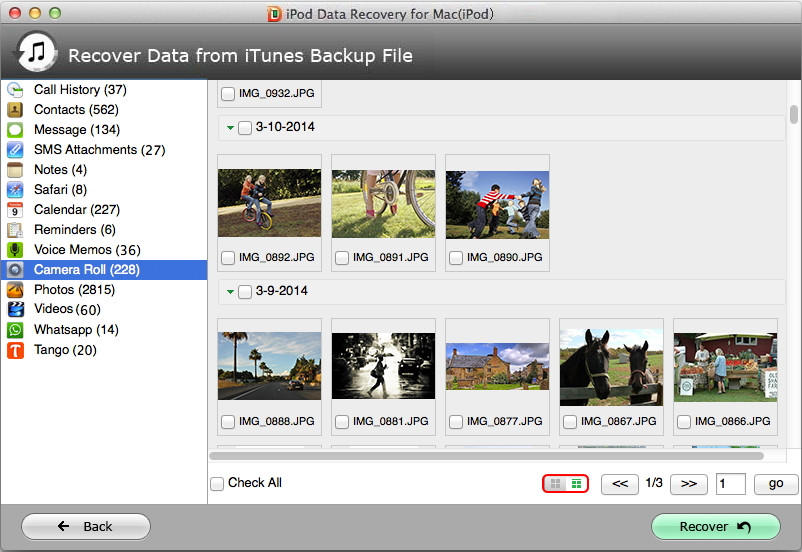
Step 3: Save Recovered iPod Data
Specify a path to save your recovered iPod data. For text file like contacts, text messages, etc., they are saved in an .xlsm/.xls/.txt file; for media files like photos, videos, etc., they are saved in their original formats.
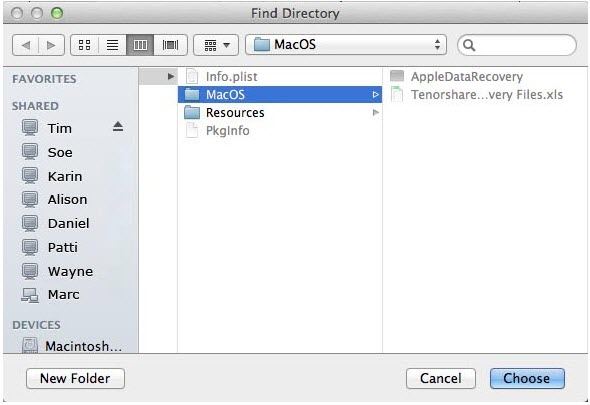
Mode 2: Recover Data from iPod without iTunes Backup
Unfortunately lost iPod touch 4 data but don't have any backup files? "Recover Data from iOS Devices" is a straightforward choice for you to recover lost files from your iPod touch 4.
Step 1: Connect iPod to a Computer
Turn off your iPod and connect it to your computer with a USB cable. Launch iPod Data Recovery on that computer and select "Recover Data from iOS Devices".
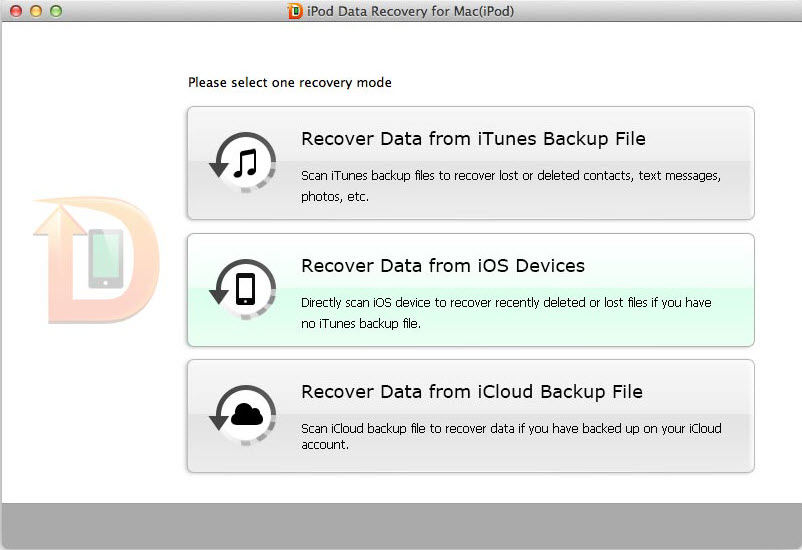
Step 2: Put iPod into DFU Mode
Then you will need to put iPod touch 4 into DFU mode with the following steps.
- Click "Start" on the software interface when iPod is already powered off.
- Keep holding "Home" and "Power" button for 10 seconds.
- Release "Power" button and keep holding "Home" for 15 seconds.
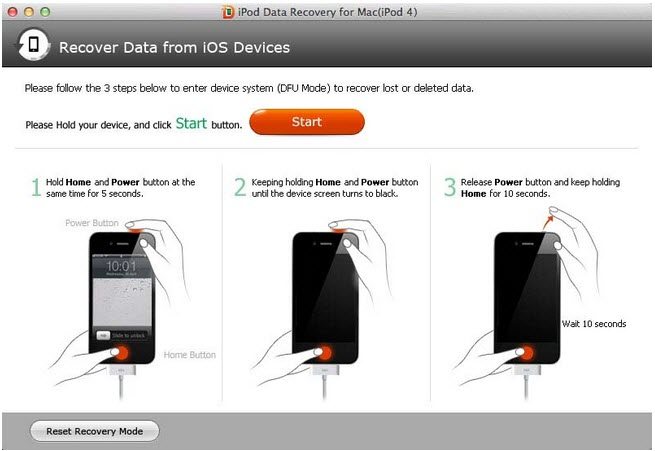
Step 3: Start to Scan Lost Data on iPod
After that, this program will begin to communicate with your iPod touch 4 for scan. You can see the communication processing bar on the main interface.
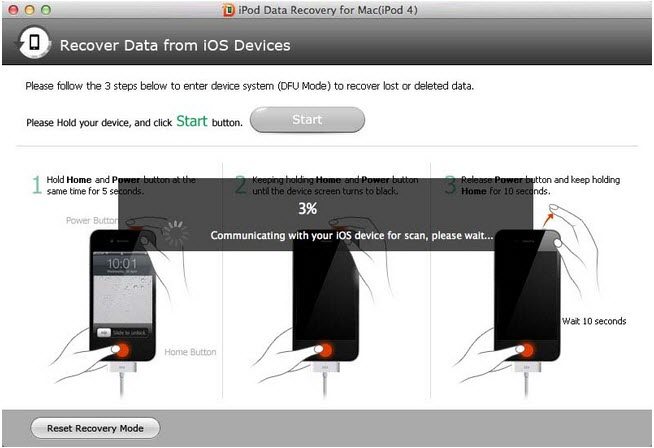
When the communication processing bar reaches 100%, click "Start Scan" to scan files on your iPod touch 4.
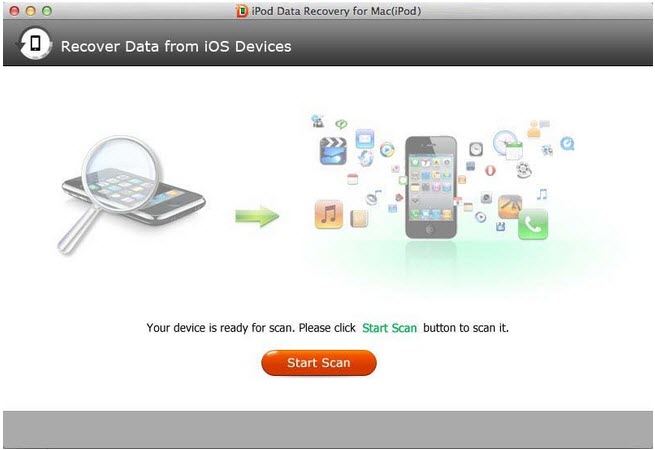
Step 4: Preview and Recover Lost Data from iPod
Once the scanning is end, all your iPod files will be listed in categories such as call history, contacts, messages etc. Click on the category to preview your iPod files and select the wanted ones to recover by clicking "Recover" button.
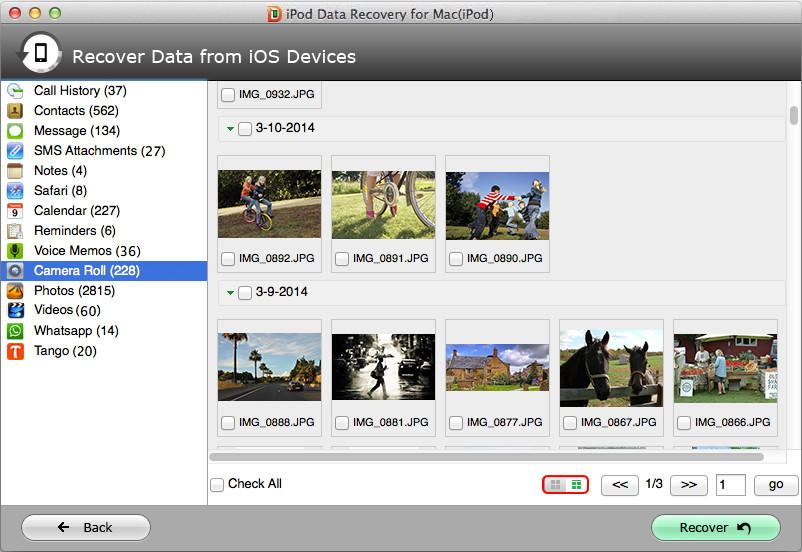
Step 5: Save Recovered iPod Data
Select a folder to save your recovered iPod data. Text content like contacts, text messages, call history are saved as .xls, .xml, .txt file and media file like photos, videos, audios are saved in their original formats.
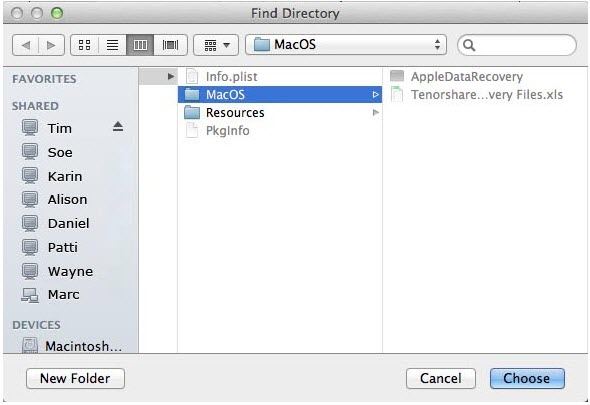
Mode 3. Recover iPod Data from iCloud Backup File on Mac
If you have backed up your iPod data with iCloud, you can restore iPod data from iCloud backup as well. Just select "Recover Data from iCloud Backup File".
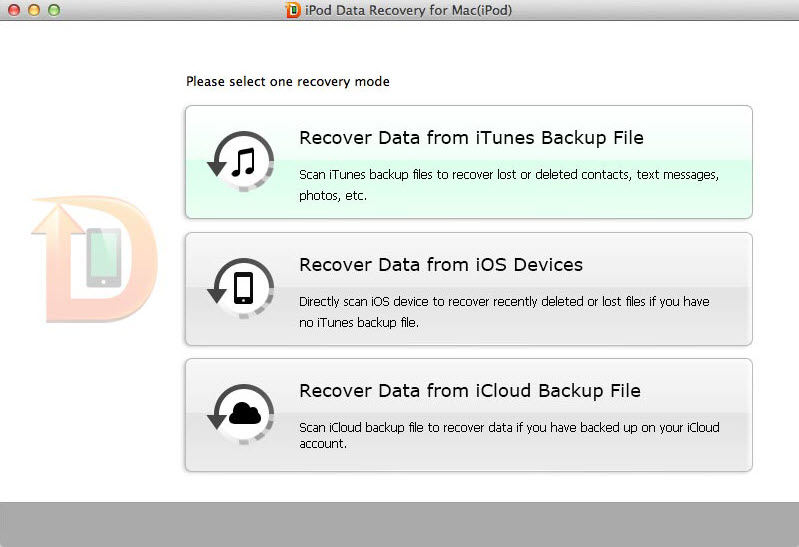
Step 1.Login into iCloud Account
In the following interface, type your iCloud account (Apple ID) and password and click "Sign in".
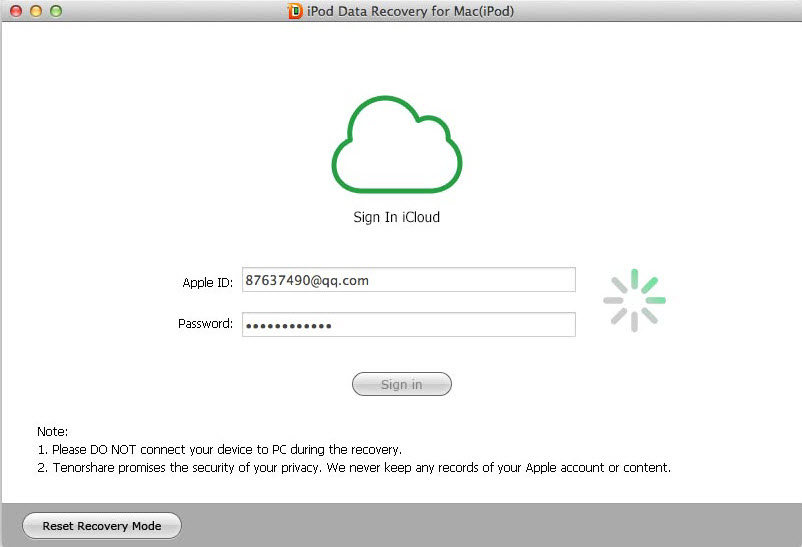
Step 2.Download and Scan iCloud Backup
Then the program will list all the backups of devices which have been backed up with this iCloud account. According to backup name, backup date, backup size and iOS version, select you backup file and click "Next" to download this backup file. . Click "OK" when it completes. Then scanning process starts, and ends after a while.
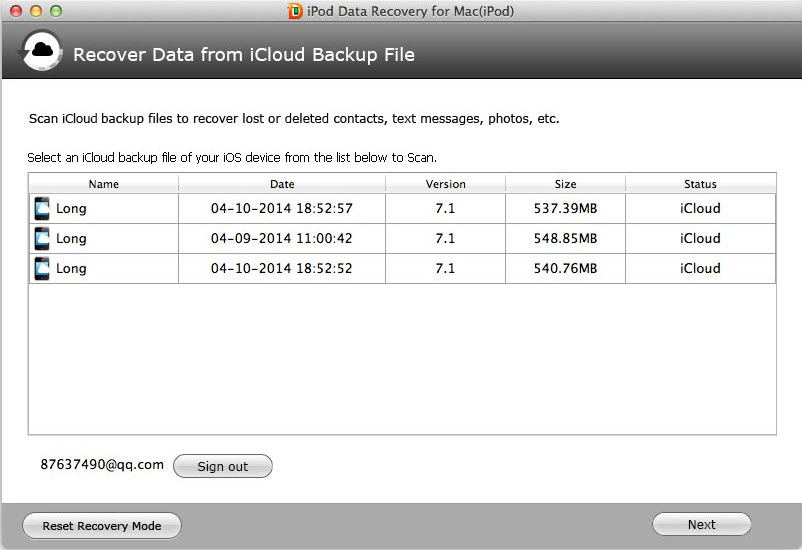
Step 3.Preview and Recover Lost iPod Data
Then all the data included in this backup file are displayed. Select the files you need to recover and click "Recover" to save them on your Mac. Again, text file will be saved in .xls, .txt and .xlm (contacts can be saved as .vcf/vCard as well); media files will be saved in their original formats.
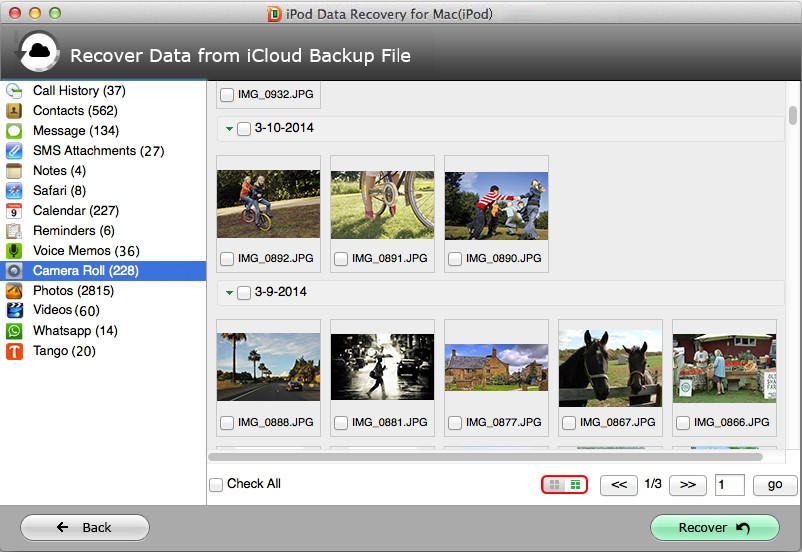
After the recovery process, exit iPod DFU mode. Now all your lost iPod files are exactly recovered.
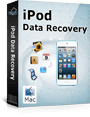 |
iPod Data Rcovery for Mac User Reviews( 9 ) |
I really appreciate this wonderful software for it just recovered my lost iPod files on my Mac without any issues.
- Jackie from USA
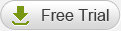
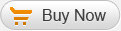
 Feel free to
Feel free to