How to Recover Data from USB Flash Drive?

Aug. 19, 2013 1:29 pm / Updated by Bobby Hills to Card Tips
Follow @BobbyHills
 USB flash drive is widely used for its excellent quality which gives customers all the power and performance you need to transfer, store and share pictures, tunes and data perfectly. Some uses of SanDisk USB flash drive can be concluded in the following aspects: personal data transport, secure storage of data, application and software files, application carriers, computer forensics and law enforcement, backup, etc. Compared with other storage devices like floppy disk, USB carries various advantages for small size, lightweight, rewriteable and removable. Therefore, it becomes a necessity among people especially business man and students.
USB flash drive is widely used for its excellent quality which gives customers all the power and performance you need to transfer, store and share pictures, tunes and data perfectly. Some uses of SanDisk USB flash drive can be concluded in the following aspects: personal data transport, secure storage of data, application and software files, application carriers, computer forensics and law enforcement, backup, etc. Compared with other storage devices like floppy disk, USB carries various advantages for small size, lightweight, rewriteable and removable. Therefore, it becomes a necessity among people especially business man and students.
However, it is easy to get data lost from USB flash drive as well. Some of them may be caused by the quality of USB, others may be the false operation of the USB. Is there any way to recover data from USB Flash Drive?
Why We need USB Flash Drive Data Recovery?
Let's first see why we lost USB data. The following are some typical reasons that cause data loss:
- 1. Windows system asks you to format USB drive and you accidently press "Yes";
- 2. Mistakenly or carelessly delete files from USB flash drive and cannot find them in the recycle bin or trash bin;
- 3. The drive was attacked by virus and files get hidden or deleted;
- 4. Not properly remove the USB drive from computer when the data was still transferring;
- 5. The file system of USB drive was displayed as raw;
- 7. Hardware malfunction
Isn't it really frustrated if you find crucial documents, previous pictures or applications lost? Good news for you, it is actually possible to recover files from USB flash drive. Data loss caused by hardware malfunction will be very hard to restore. You have to ask help from professional technician. For other cases, you can
Rely on USB Data Recovery to help you. Once loss data, you should stop using USB as soon as possbile in case the data are overwritten. There we recommend you Card Data Recovery. The program features an extremely easy interface as well as powerful functions. Within 4 steps, you can retrieve USB data.
Use USB Data Recovery to Recover Data from SanDisk Flash Drive
Step1: Download Card Data Recovery for Windows, save it to your computer's desktop and double click on it to open the program;
Free Download Card Data Recovery:
Step2: Insert SanDisk USB flash drive into USB port of your PC;
Step3: Run Card Data Recovery and click "Start" on the home screen. And then select SanDisk device from the partition list on the left. Select "Standard Mode" or "Advanced Mode", and then select file types (and file formats). Click "Scan" to scan the USB drive;
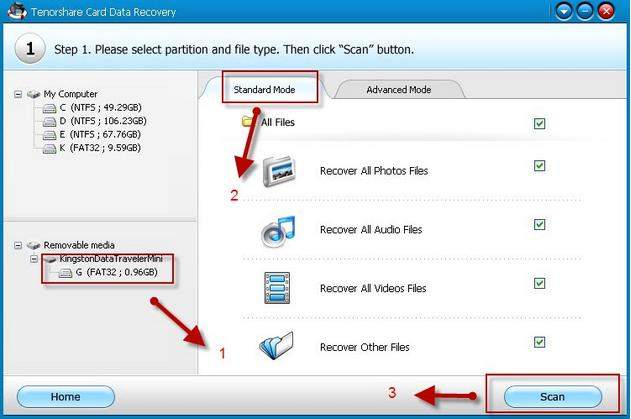
Step4: You can find deleted or lost items will be displayed. Select the files you wish to recover from SanDisk USB flash drive and click "Recover" button. USB Data Recovery allows you to preview files before recovery.
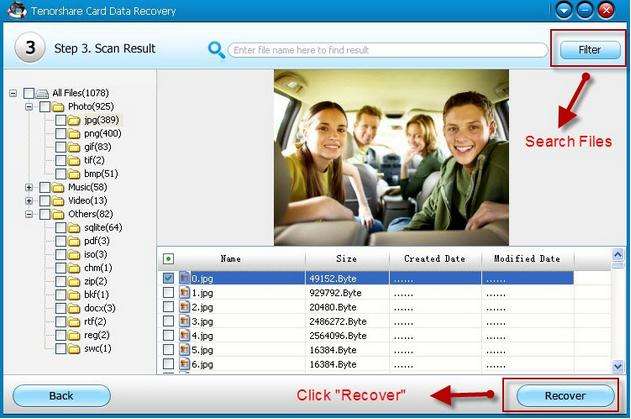
In addition to SanDisk USB flash drive, USB Data Recovery also supports to recover data from SanDisk memory card, SD card, mobile SDHC card, etc. If you have problems such as data recovery transcend hard disk, data recovery Kingston USB, data recovery Canon memory card, using Card Data Recovery might be a good choice.
USB Data Recovery Mac
What if I use Mac? Turn to Card Data Recovery for Mac. If you are still not sure how to use it, feel free to look for guide to see how to recover data from USB flash drive.
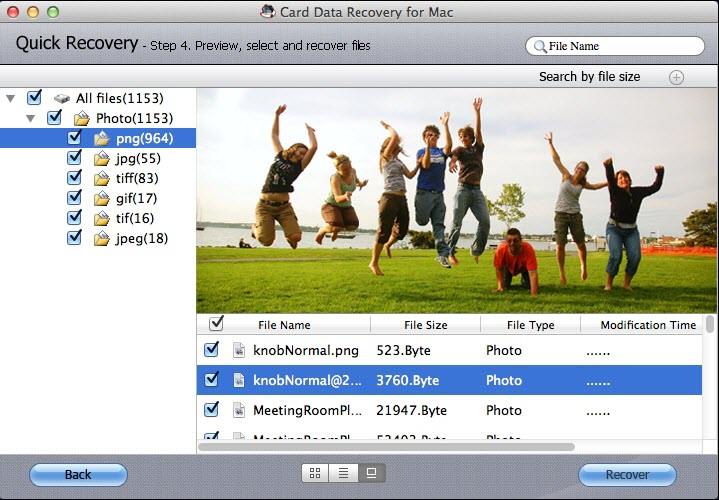
Get Card Data Recovery Now
- Things you must know about Kingston USB Drive Data Recovery
- Flash Card Data Recovery Knack
- How to Recover Data from Pen Drive?
comments powered by Disqus
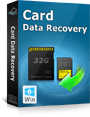 |
Card Data Recovery User Reviews ( 12 ) $29.95 |
Best Card Data Recovery Solution -- Recover deleted or missing pictures, videos, music, Word documents, PDF files, etc.
 Feel free to
Feel free to