How to Use Android Data Recovery
Android Data Recovery is the reliable data recovery software for Android users to recover deleted, or lost data, such as contacts, call history, text messages, photos and videos, from Android phone and tablet.
Following is the user guide on how to recover data from Android device by using this program.
Overall steps:
- Step 1. Connect your Android device
- Step 2. Turn on USB storage
- Step 3. Enable USB debugging
- Step 4. Installed USB Driver
- Step 5. Scan Android Device
- Step 6. Preview and Recover Data
Step 1. Connect your Android device
Launch Android Data Recovery, and you will get the interface as below. Then connect your Android device to PC with a USB cable.
Note: If you haven't installed USB driver for your device, it will launch the Hardware Update Wizard and automatically install Android USB driver. If this wizard doesn't appear, you can install Android USB driver manually.
Note: Please don't run any Android phone management software during the recovery process.
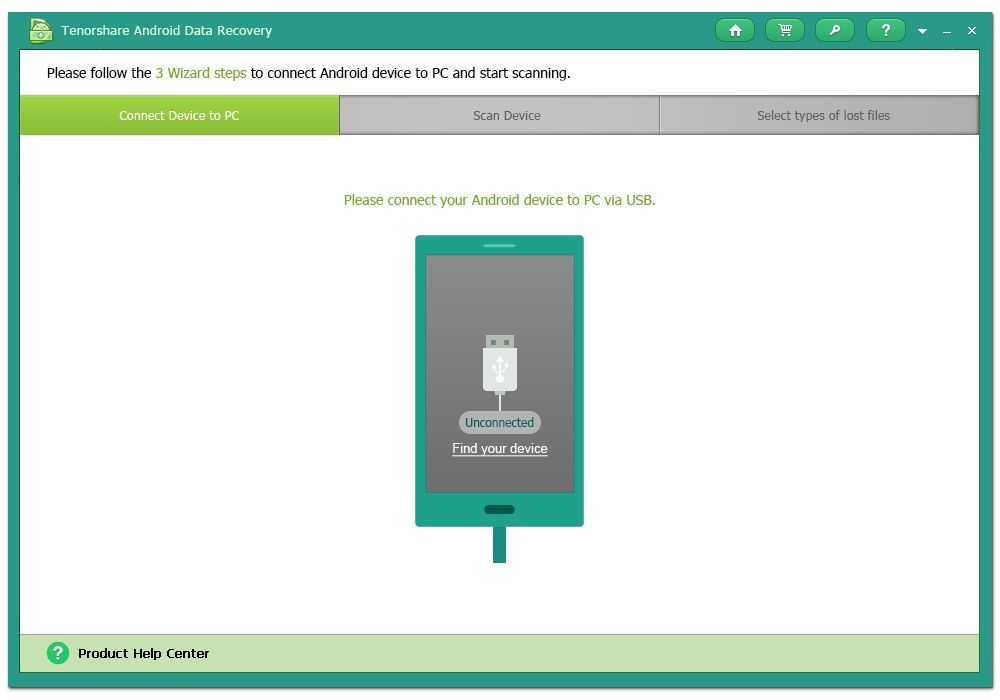
If the software still stay at the above interface, click "Find your device". Click "Connect" to connect the detected device.
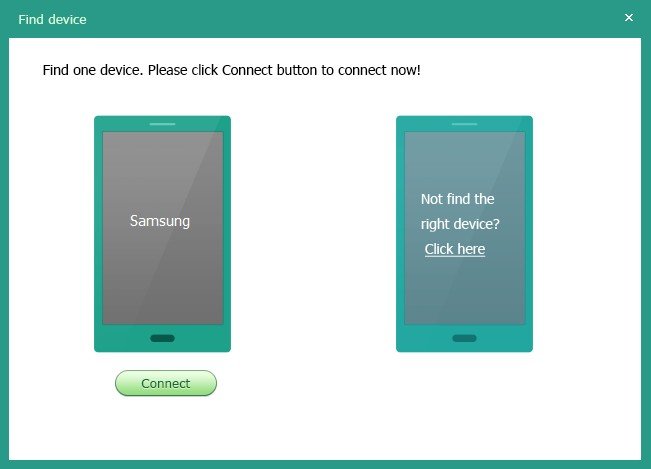
Step 2. Turn on USB storage
Tap "OK" in your device to turn on USB storage and follow wizard below to continue.
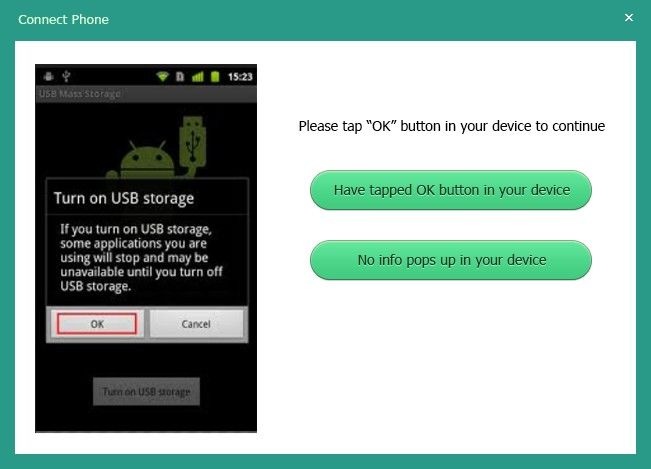
Step 3. Enable USB debugging
Then enable the USB debugging. The process varies for different versions of Android OS.
Note: By default, the USB debugging is disabled. If you have enabled the USB debugging on your Android device before, you can skip this procedure.
- For Android 2.3 or earlier, go to "Settings" > "Applications" > "Development", and then check "USB debugging".
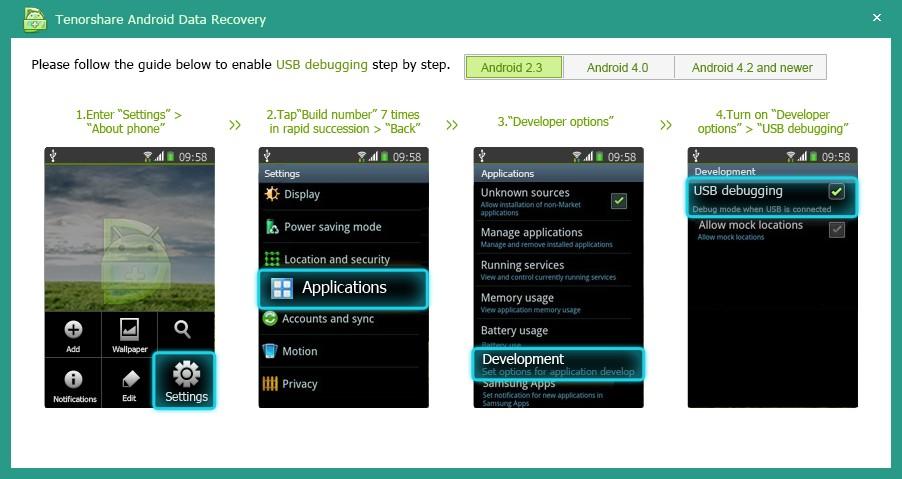
- For Android 3.0 to 4.1 (here 4.0 is the example), navigate to "Settings" > "Developer options", and then check "USB debugging".

- For Android 4.2 or newer, enter "Settings" > "About device", and tap "Build number" for 7 times until you get the note "You are under developer mode". Then go back to "Settings" > "Developer options", and check "USB debugging".
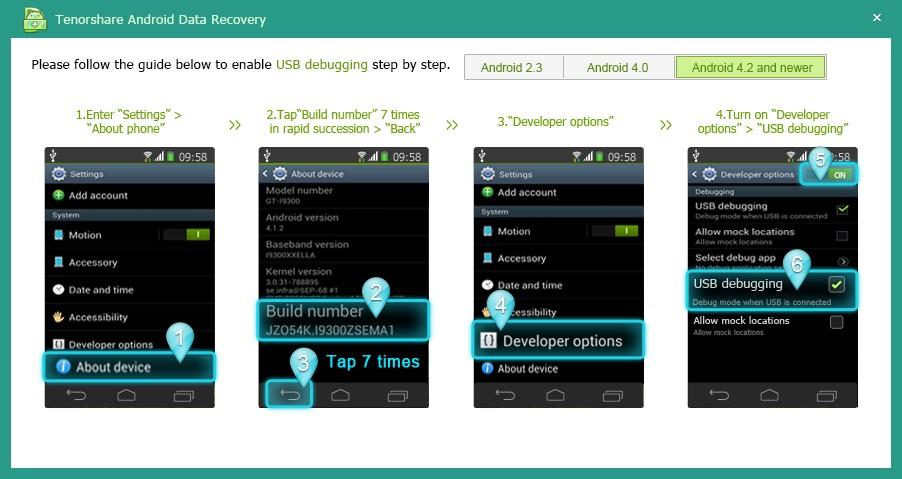
Step 4. Installed USB Driver
After enabling the USB debugging, Android Data Recovery will automatically start to install drive for your device.
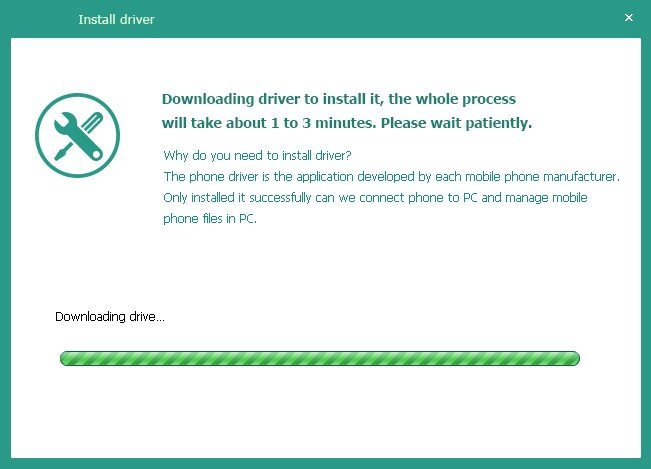
Step 5. Scan Android Device
After PC detects your Android device, click "Allow" on your Android device to allow the program super user authorization when an app. Superuser Request pops up. Then click "Next".
Note: 1. Before starting, make sure the battery of your Android device is more than 20%.
2. Do not disconnect your device during the scan, or the scan will fail.
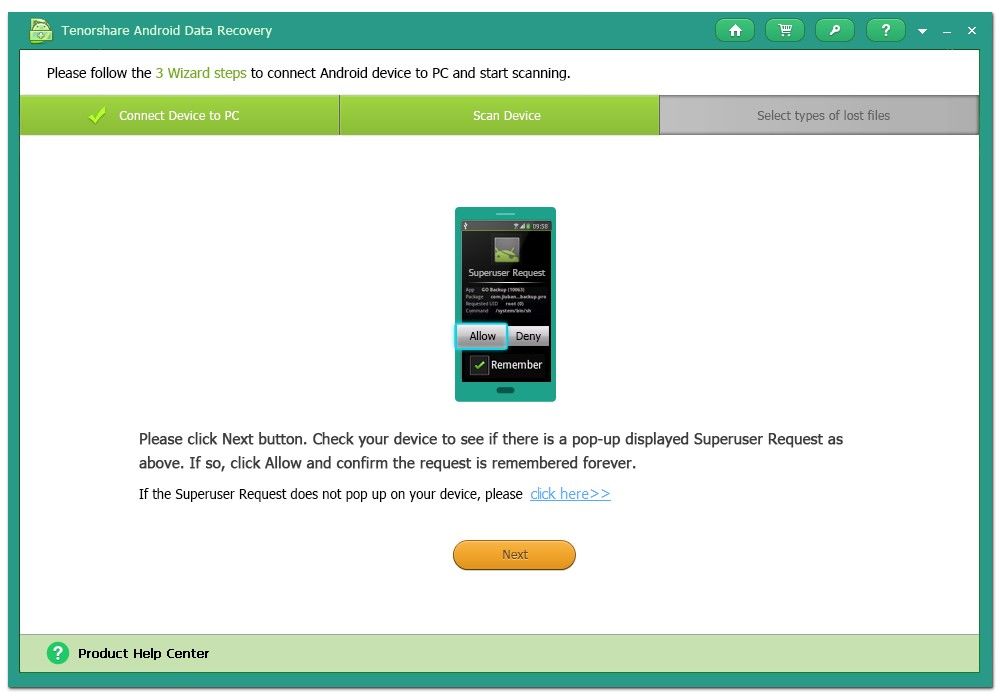
Select your file types on the popup window to allow the program to scan your Android device. Click "Next" to start scanning your device.

Step 6. Preview and Recover Data
It will take you a while to scan, especially there are large-size photos and videos are ready to scan. After scanning, your data is categorized by file types. It‘s quite easy for your select the files you need. For example, select "Contacts" and all the contacts appear in the right pane. Select the ones you need and click "Recover" to save them on your PC.
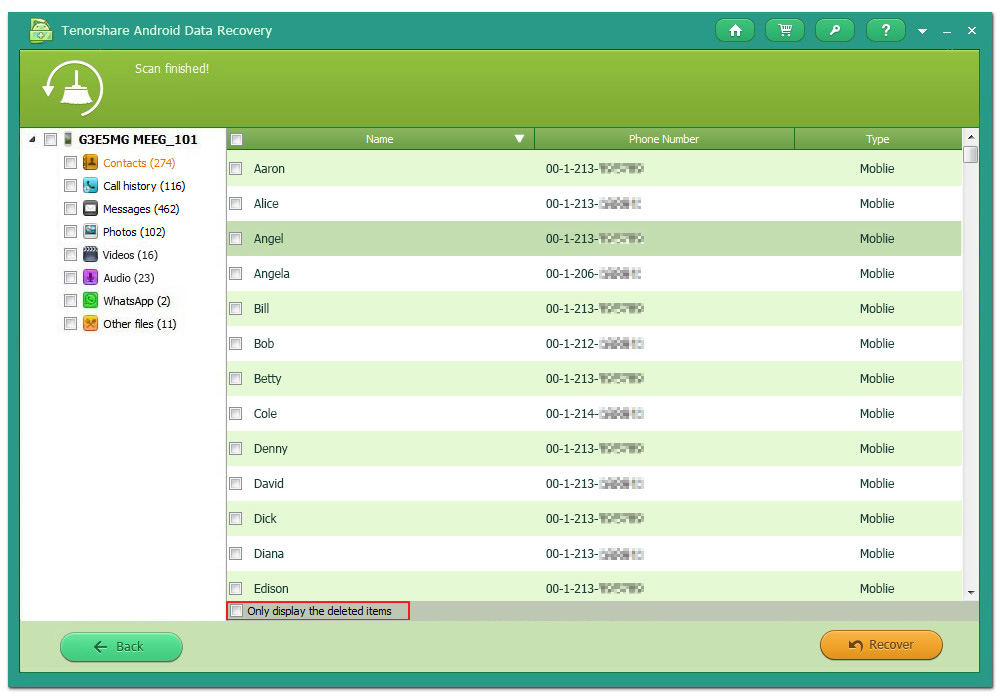
As to contacts, text messages, call history, you can save them in TXT, XML, or XSL; for photos, save them in JPG, TIFF/TIF, PNG, BMP, GIF, and videos in MP4, 3GP, AVI, WMV, ASF, FLV,RM/RMVB, M4V, MOV, 3G2, SWF, MPG.
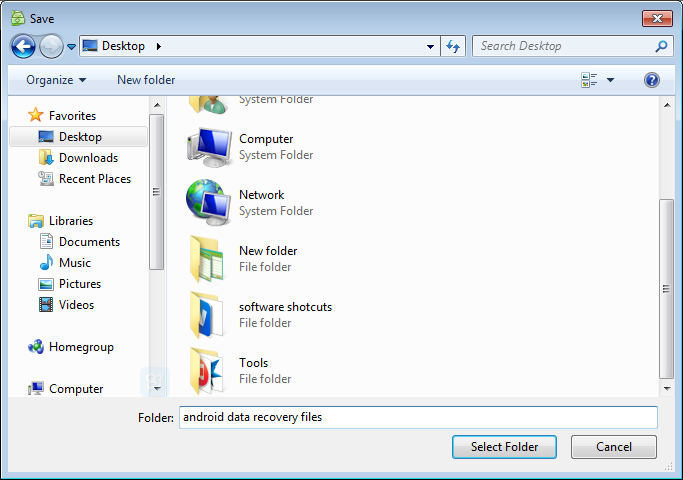
 |
Android Data Recovery User Reviews( 13 ) |
I used this software and sure, it does recover my pictures on the memory card of my Android phone. I like it so much.
- geosum from United States
- How to Root Your Android Device the Easy Way
- How to Install USB Driver for any Android Device?
- A Quick Solution to Android Data Recovery
- Android Phone Data Recovery
- Recover Data from Android Phone
- How to Recover Lost Files from HTC One S
- Recover Data from LG Phone
- Recover Files from Motorola
- Nexus 4 Data Recovery
- Recover Files from Windows Phone 8
- Recover deleted photos, videos from Nokia lumia 920
- Samsung Galaxy S3 Data Recovery
- Recover Photos Videos from Samsung Galaxy
 Feel free to
Feel free to