How to Reset Google Gmail Password through An Android Phone

Feb. 12, 2018 03:24 am / Updated by Bobby Hills to Mobile Phone Tips
Follow @BobbyHills
Now Android phone can somehow take place of computer and become even more useful in our daily life. Using your Samsung/HTC/HuaWei/LG Android phone or tablet to view email can be kind of convenient, for that Android phone are capable with lots of online service, users can also take more actions by using your Android phone to manage your emails.
Gmail is one of the useful emails, and password is a key question that most of the users concerned, thus we here will guide you to know about how to change Gmail password on Android tablet. You would never miss this useful tips!
- Part 1: Recover Gmail Password from Android Device If you Lost It
- Part 2: With Password to Reset Gmail Passcode through Android
Part 1: Recover Gmail Password from Android Device If you Lost It
Android phones like Samsung Galaxy, HTC Desire, etc. maybe provide a password save service for users, however, if users have recently changed their password and happen to forget it, how can their successful login Gmail on Android device? Here are some steps for you to learn.
Step 1: Type "www.gmail.com" in the address bar to open the site from your Android phone, click "Need Help" on this interface.
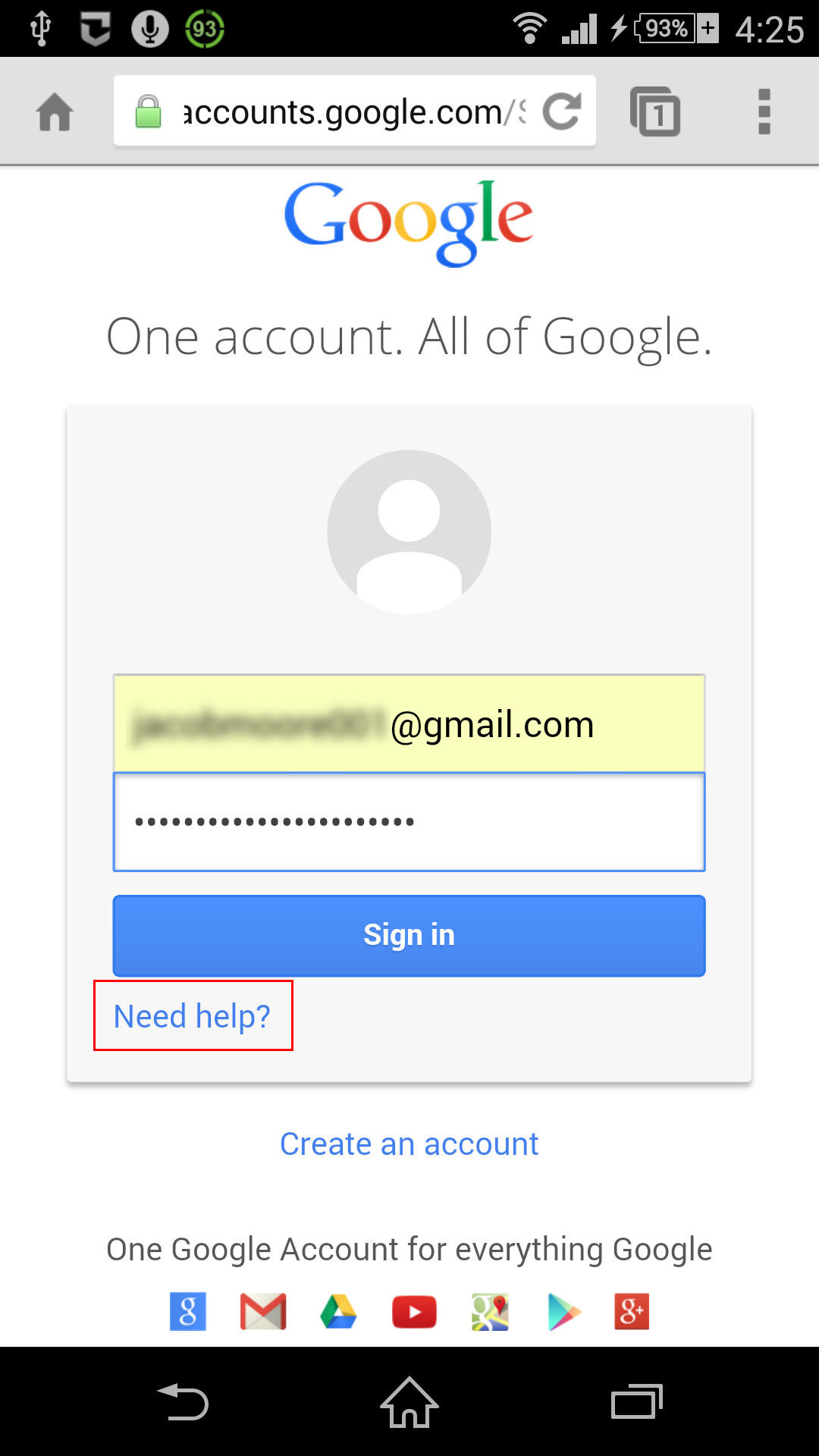
Step 2: Then you will be navigated to the Google Account Recovery Page. You may check the recovery method as you need, here we take "I don't know my password" for example.
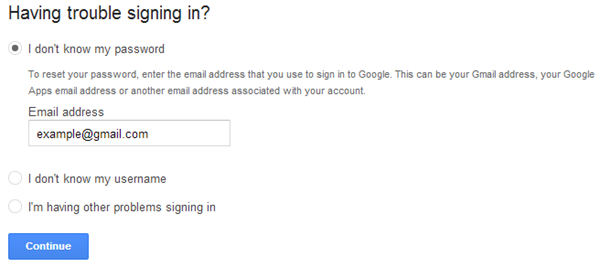
Step 3: Follow Google's hints to complete CAPCHA form, and during the process you can add the last password that you remember to improve the password recovering rare.
Step 4: Then you will be asked to select a recovery method like the interface below. And put in the verification code you get to reset your Gmail password on Google's page through your Android phone.
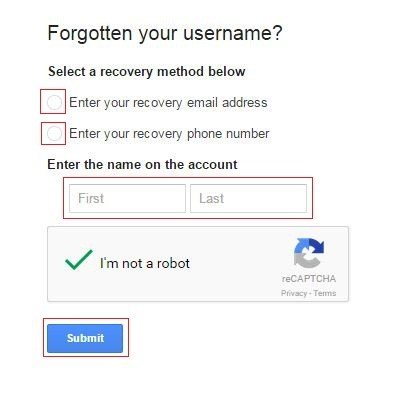
Part 2: With Password to Reset Gmail Passcode through Android
If you have the current Gmail password in hand and just want to get it changed for various reasons. Here we also get way to achieve it via Android phone.
Step 1: Get access to "myaccount.google.com" in the address bar, log into your Gmail account and find "Sign-in & Security" option in this page.
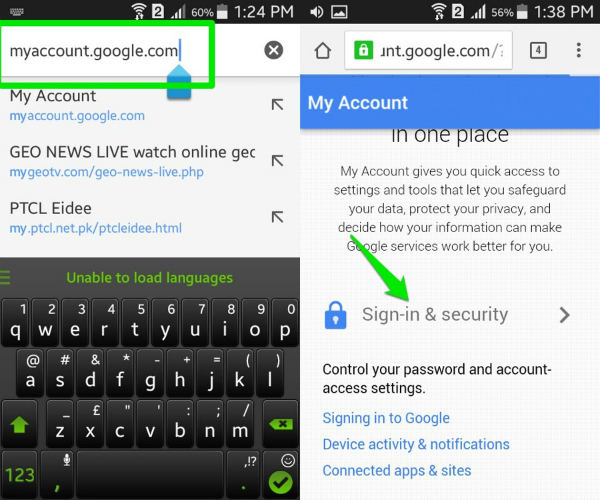
Step 2: Scroll down and find "Password" option, and you then will be able to change your old password in the menu.
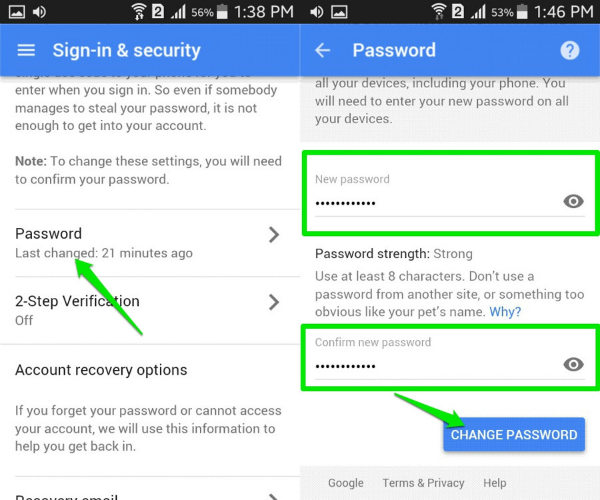
So, that's all about how to change or reset Gmail password by using Samsung/HTC/HuaWei/LG Android phone. It is kind of like what you can operate on your PC/Mac, but it can be really convenient that you can do this wherever and whenever you need.
For Android users, regular maintain your device can be very important, if you happen to meet with Android matter and lose your data. Android Data Recovery may give you a hand, with the world's best tech to get all your data back!
Get Android Data Recovery Now
- How to Recover Data after Factory Reset Samsung Galaxy
- How to Transfer Messages from Android to Computer
- 2 Ways to Install APK Files on Android Phone and Tablet
comments powered by Disqus
 |
Android Data Recovery User Reviews ( 13 ) $39.95 |
Best Android Data Recovery Solution -- Get back Lost Contacts, Photos, SMS on Your Android Device.
- Recover Photos from Samsung Galaxy
- How to Recover Android Phone Lost Data
- How to Recover Deleted iPhone Data
- How to Recover Data from Samsung Tablet Card
- How to Root Android Device?
- Recover Deleted, Lost Photos, Videos from Sony Camera
- Recover Data from Android Phone
- Revocer Data from HTC Phone
- Recover Files from HTC One S
- A Quick Solution to Android Data Recovery
 Feel free to
Feel free to