How to Use Card Data Recovery
Card Data Recovery is the excellent data recovery software for various memory cards like SD card and other storage devices. It can quickly recover lost data due to card or drive corruption, virus attack, mistakenly deletion, formatting, etc.
Overall steps:
- Step 1. Select target drive and file type.
- Step 2. Preview and select needed files.
- Step 3. Save the recovered files to destination folder.
Step 1. Select target drive and file type
After you launch Card Data Recovery for Windows, you will see the main interface. Click "Start" on the button of the interface. You can also click "Step 1" instead.
Note: If the lost files aren't saved in the folders on your computer, you should connect the device to your computer before you launch the program. For example, when you connect your phone to computer, the program will detect the memory card of your phone and list it as a storage device.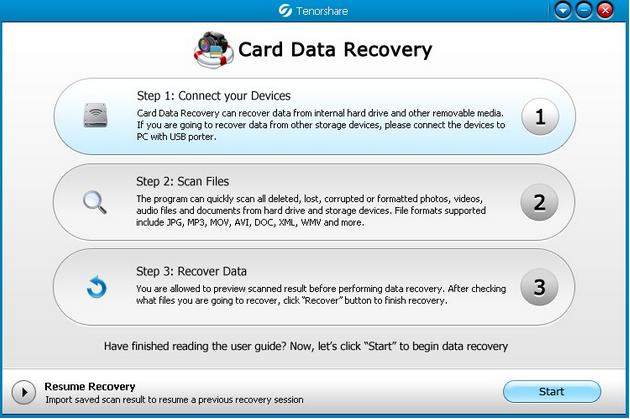
- Select the device from which you want to recover lost files and choose a recovery mode. There are 2 modes: Standard Mode and Advaned Mode. By default, Standard Mode is selected. You can optionally select your wanted file types according to your need. Then click "Scan" to start the scanning.
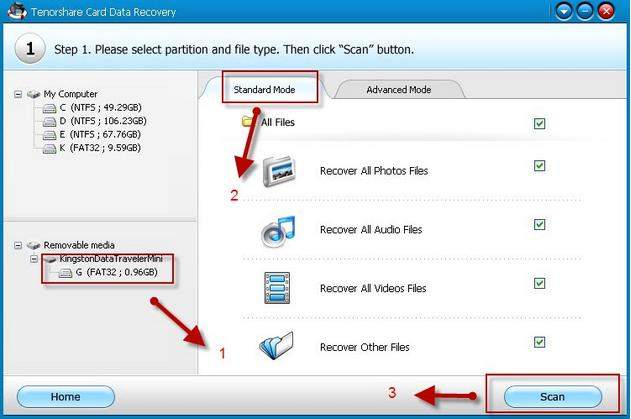
- If you know clearly what file formats your lost data are, choose Advanced Mode, which will just recover files of the file formats you choose. In this way, you can save a lot of time since you don't need to scan the whole device for lost files.
Likewise, click "Scan".
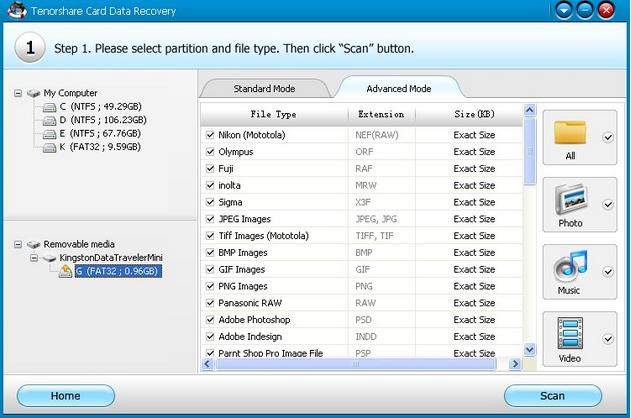
Step 2. Preview and select needed files
During scanning, you can stop scanning, or you can give up recovery after finishing scanning and click "Back", you can save the scan result for resume recovery at the next time. It's saved in a .dat file.
Card Data Recovery for Windows allows you to preview photos and music before recovery. You can preview either during scanning or after scanning, so that you recover the right files you want.
- Option 1. Preview during scanning
Preview during scanning saves your time. If you already find your lost files in the middle of scanning, click "Stop" and you can recover your lost files.
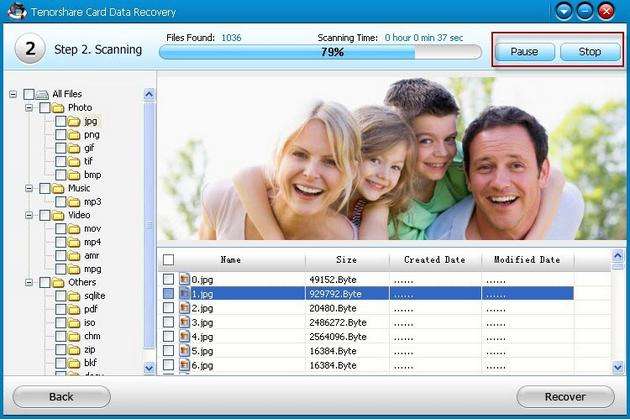
- Option 2. Preview after scanning
You can also wait until the scanning finishes and then select the files you want to recover. Note: On the top of the interface, "Filter" option allows you to search scanned files according to their size.
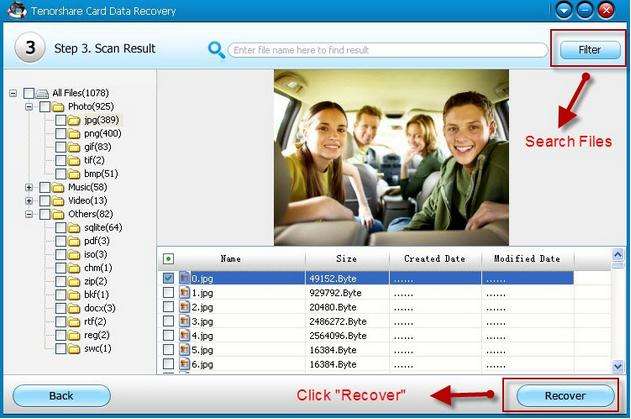
Step 3. Save the recovered files to destination folder
After you find the exact files you want to recover and tick them, click "Recover" button and select a path to save the files. It is highly suggested that you do not save the recovered files to the same partition where you lost the files.
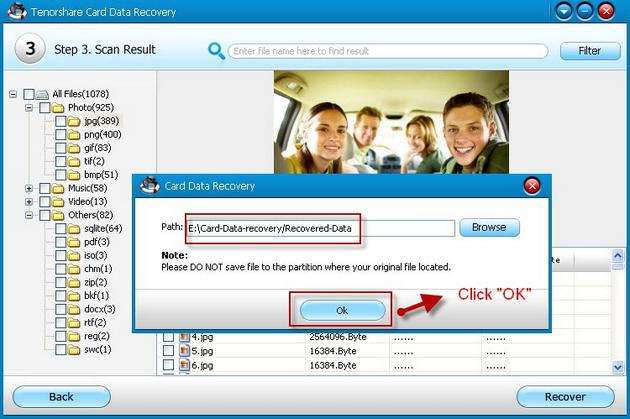
Rusume Recovery
You can import the previous scan result and resume recovery without rescanning. Click the triangle on the home interface of this software and click "Browse" to import the scan result. Click "OK" to go on the next steps.
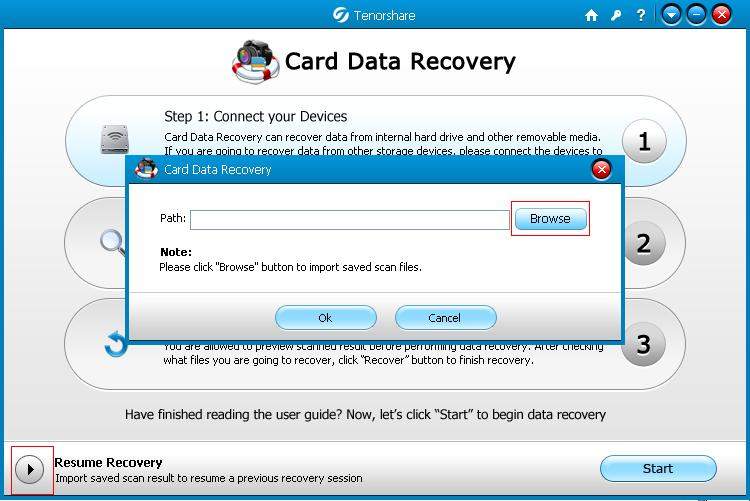
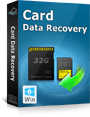 |
Card Data Rcovery User Reviews( 12 ) |
This program worked very well with my SD card and thanks for the help of recovering my lost data.
- Johnny from United States
- Kingston USB Drive Data Recovery
- Smart Guide to Memory Card
- Take Care of Memory Cards
- Common Types of Memory Cards
- Common Reasons for Corruption of Memory Card
- Recover Deleted SD Card Photos, Videos and Files
- CF Card Recovery
- Flash Card Data Recovery
- Solve the Problem of "Memory Card Error"
- Memory Card Recovery
- Recover Photos from Memory Stick
- Recover Data from Pen Drive
 Feel free to
Feel free to