How to Use iPad Data Recovery for Mac
iPad Data Recovery for Mac is a professional and easy-to-use data recovery tool for iPad users to recover iPad photos, notes, contacts and other files from iPad on Mac.
- Guide 1: How to Recover Data from iPad Air/mini 2/mini/4/3/2 on Mac
- Guide 2: How to Recover Data from iPad 1 on Mac
Download iPad Data Recovery for Mac to your computer and follow the steps below to learn how to perform iPad 1 data recovery in 2 different modes. (The 2 modes offer 2 different ways to recover iPad data.)
- Mode 1. Recover Data from iPad 1 without Backup
- Mode 2. Restore iPad 1 Data from iTunes Backup
- Mode 3. Restore iPad 1 Data from iCloud Backup
Mode 1. Directly Recover Data from iPad 1 on Mac
You can restore contacts, photos, messages, call history, notes, Calendars, Safari bookmarks, etc. directly from all iPad 1. This guide takes how to recover photos from iPad 1 for example.
Step 1.Connect iPad to Mac and Start the Program
Run iPad data recovery for Mac on your computer running Mac and you will see the main interface displaying you 2 recovery modes to choose from. Select "Recover Data from iPad".
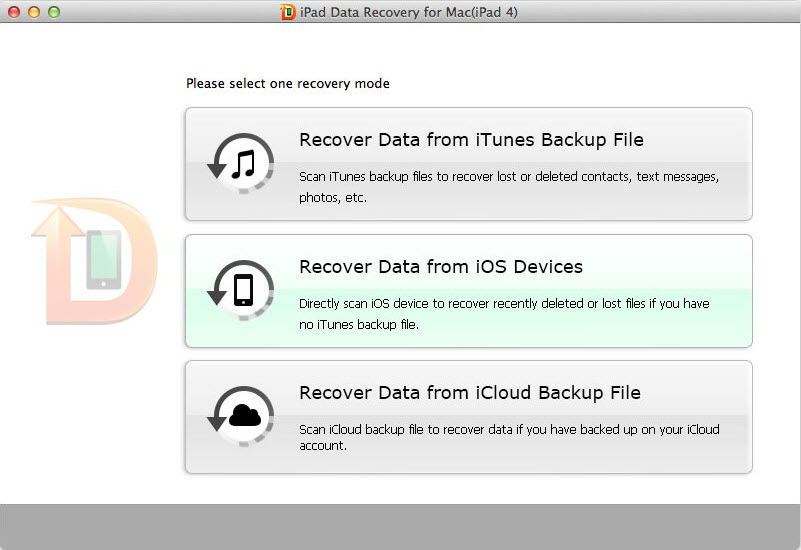
Step 2. Put iPad to DFU Mode and Scan iPad
For iPad 1, remember to put iPad to DFU mode before scanning. For your information, we list steps to enter into DFU mode below. You can also find instructions on how to enter into DFU mode on the program interface.
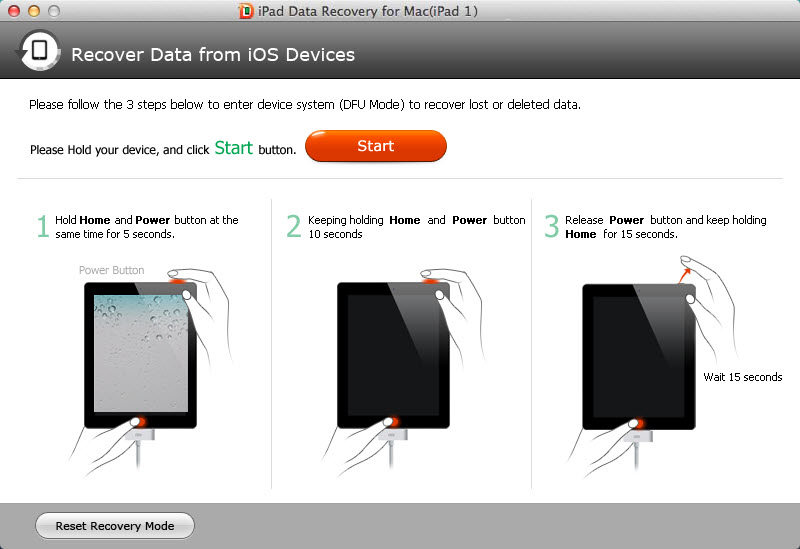
- Connect iPad to Mac through USB cable.
- Hold Home and Power button at the same time for 5 seconds.
- Keep holding "Home" and "Power" button simultaneously until the iPad screen turns to black.
- Release "Power" button and keep holding "Home" for 10 seconds
With these done, the software will communicate with iPad.
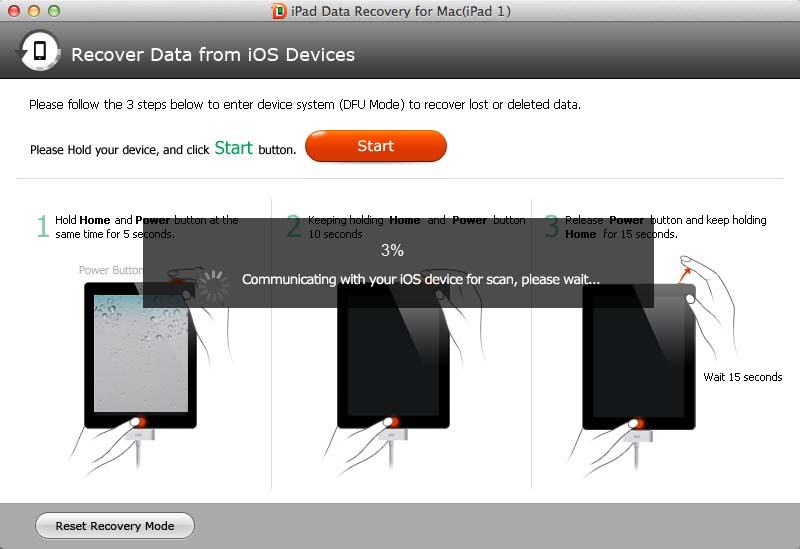
When the processing bar reaches 100%, you'll get an interface with "Start Scan". Click "Start Scan".
Step 3.Recover Data from iPad 1
After scanning, you can preview all data listed on the interface by category. Preview and check what you want. Then click "Recover" and then select a path to save them on your computer.
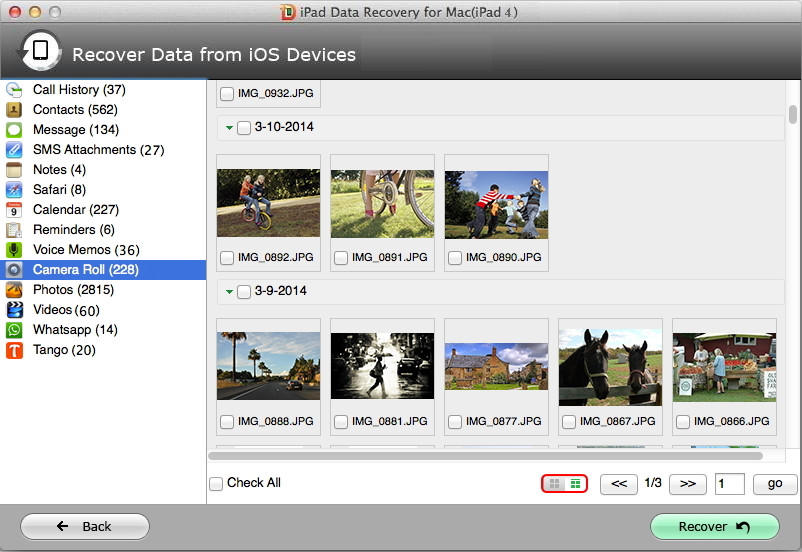
Mode 2. Restore Data from iPad 1 Backup File on Mac
Even if your iPad is damaged or lost, you still have a chance to get back all data on iPad by extracting iTunes backup file with this iPad data recovery tool.
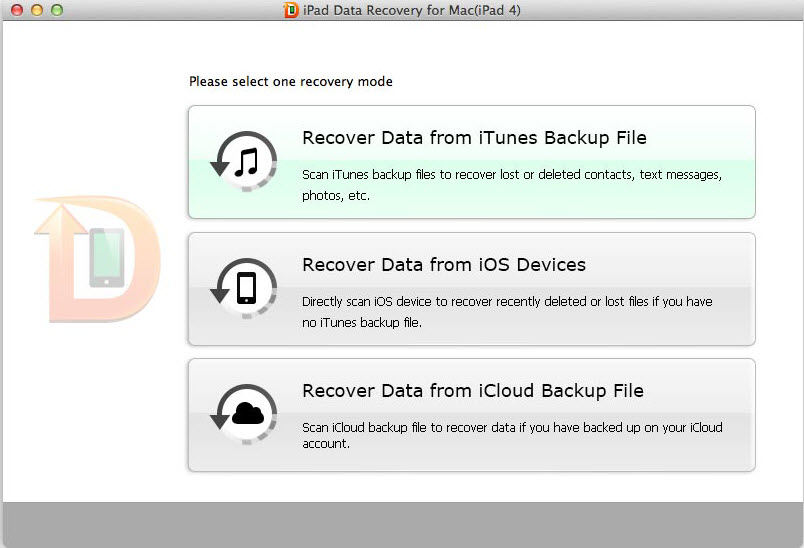
Step 1. Choose iPad Backup File
Once you launch the program, it will automatically load all iOS device backup on the program interface. Choose your iPad backup file and click "Start Scan". Make sure you have backed up your iPad on this computer, or there will be no backup file to extract.
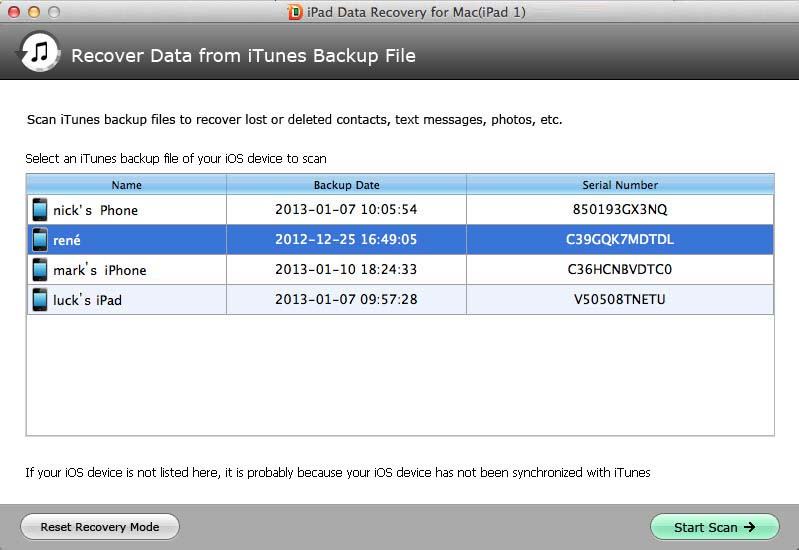
Step 2. Preview iPad Photos, Contacts, Notes, etc.
At this point, all scanned files will be listed on the interface according to their categories. You just need to preview and select the files you need.
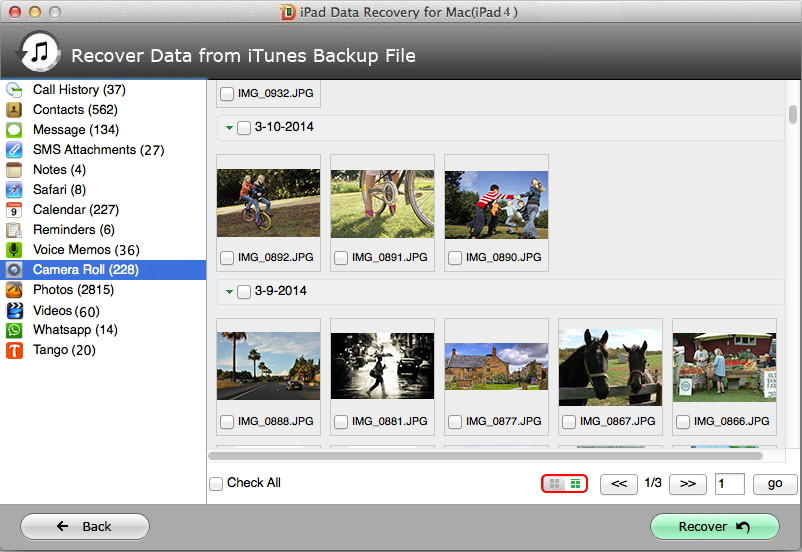
Step 3.Recover iPad Files
Finally click "Recover" and select a path to save these files to your computer.
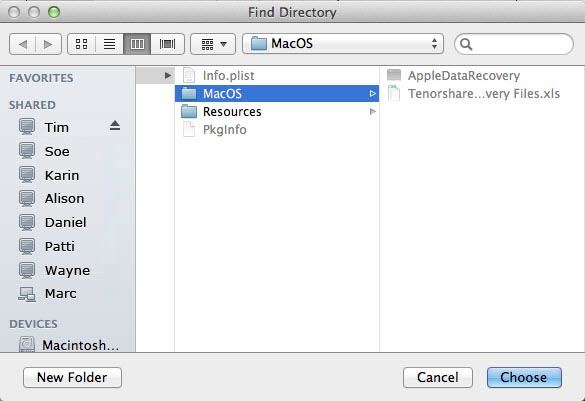
Mode 3. Restore iPad 1 Data from iCloud Backup
If you have backed up your iPad data with iCloud, you can restore iPad data from iCloud backup as well. Just select "Recover Data from iCloud Backup File".
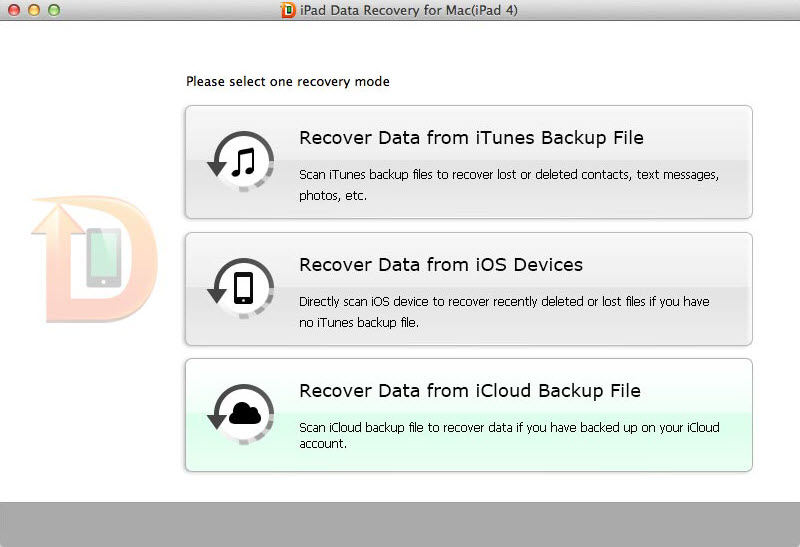
Step 1.Login into iCloud Account
In the following interface, type your iCloud account (Apple ID) and password and click "Sign in".
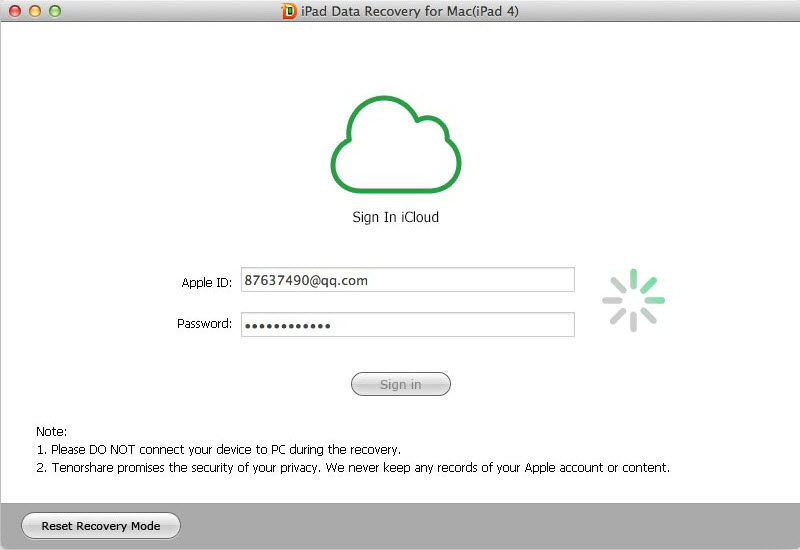
Step 2.Download and Scan iCloud Backup
Then the program will list all the backups of devices which have been backed up with this iCloud account. According to backup name, backup date, backup size and iOS version, select you backup file and click "Next" to download this backup file. . Click "OK" when it completes. Then scanning process starts, and ends after a while.
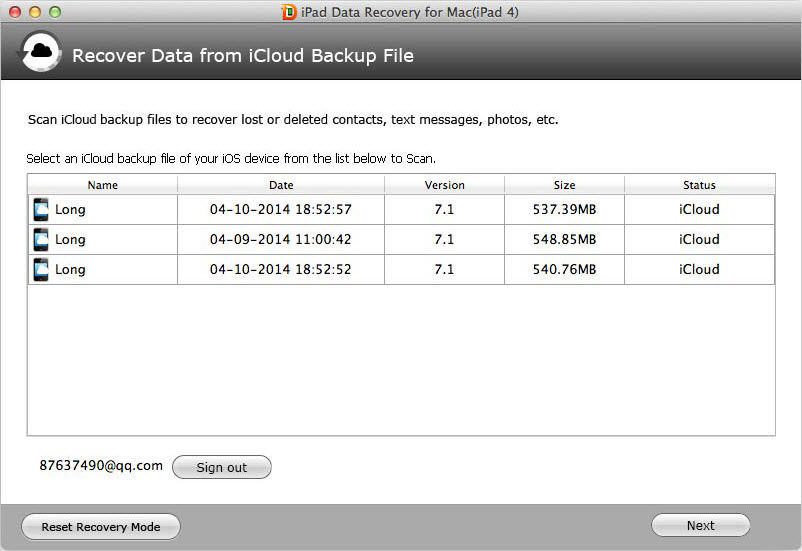
Step 3.Preview and Recover Lost iPad Data
Then all the data included in this backup file are displayed. Select the files you need to recover and click "Recover" to save them on your Mac. Again, text file will be saved in .xls, .txt and .xlm (contacts can be saved as .vcf/vCard as well); media files will be saved in their original formats.
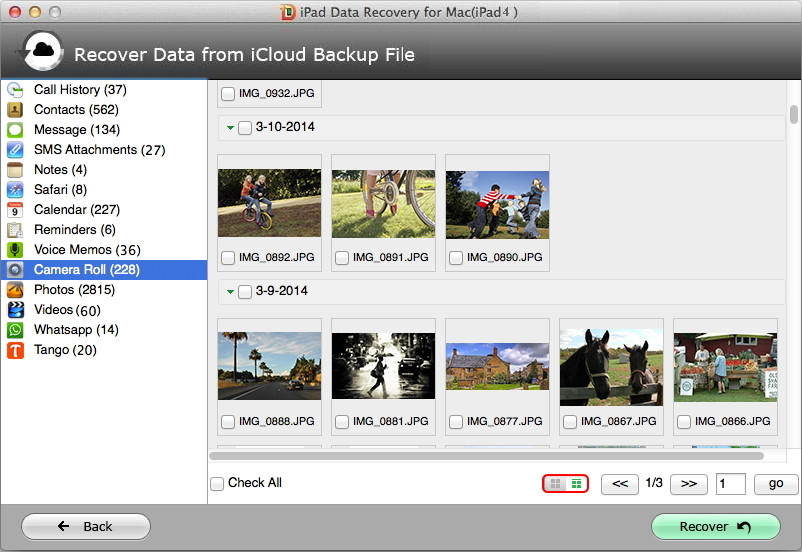
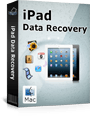 |
iPad Data Rcovery for Mac User Reviews( 10 ) |
iPad data recovery works so fast. It took less than 5 minutes for me to recover lost iPad notes. Thank u so much!
- travor from United States
- Common Types of Memory Cards
- Recover Deleted SD Card Photos, Videos and Files
- Common Reasons for Corruption of Memory Card
- Recover Lost Data from Android Phone
- How to Recover Data from USB Flash Drive?
- Recover Files from Transcend SD Card on Windows/Mac
- How to Recover Photos from Mac
- Recover photos, Videos from Camera on Mac
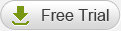
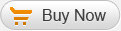
 Feel free to
Feel free to