How to Enable Developer Mode on Android Phone or Tablet (Android 8.0 Supported)

November 01, 2017 03:24 am / Updated by Bobby Hills to Mobile Phone Tips
Follow @BobbyHills
Developer Options is a panel of options on all Android devices that contains a set of items for developers or experienced users. Since Android 4.2, Developer options has been hidden by Google to cause less confusion for most common users. Normally, you need to enable developer options on Android phone or tablet to access all the features. And you can also re-hide Developer options if you don’t want change the default setting. Read this guide to get the exact steps to enable and disable Developer options easily.
How to Enable Developer Mode Android?
How to turn on Developer options on Android 8.0/7.0/6.0/5.0/4.0? In a short word, find Build number under Settings, tap on this section for 7 times and that’s done.
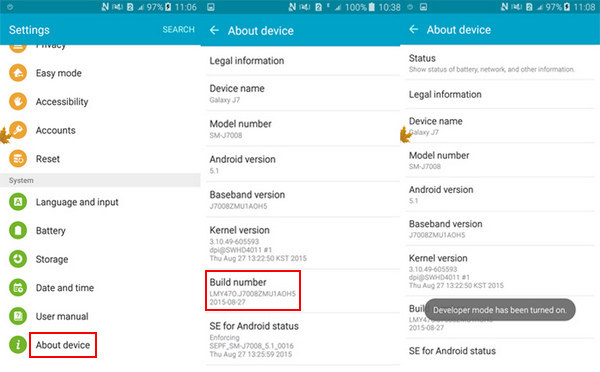
It is similar to go to Build number of Settings on different Android devices. You can refer the below popular Android brands and models:
Samsung Galaxy series (S8/7/6/, etc.), Note series (10/9/8, etc.): Settings > About device > Build number
Huawei Mate series (10/9/8, etc.), Honor series (9/8/7, etc.): Settings > About device > Build number
LG V (30/20, etc.), Q (8/7/6, etc.): Settings > About phone > Software information > Build number
HTC U (11/Play/Ultra, etc.), Desire series (650, 10 Pro, etc.): Settings > About > Software information > More > Build number
Sony Xperia series (XA1, XZ1, E5, etc.): Settings > About device > Build number
Xiaomi Mi series (6/5/4, etc.), Redmi series (5/4/3, etc.): Settings > About device > Build number
After tapping Build number seven times in a row, Developer options will be unlocked quickly. Now, return to the main settings menu, you’ll see the Developer options, click into it to utilize all the features.
Tip: When Developer Options is available, you can enable USB debugging mode, which grants you a level of access to your device. It is also necessary when you want to root an Android phone or flash a custom ROM on Android phone or tablet.
To turn on USB debugging, just scroll down to the Debugging section, and toggle the “USB Debugging” slider.
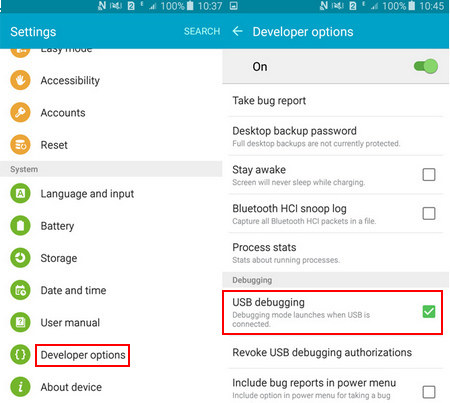
How to Disable Developer Options in Android?
Want to return to the default setting to hide Developer options in Android?
The regular way is to go to Settings > Apps/Application (slide to All tab in Application manager) > Settings and tap on Clear Data.

If this doesn’t work for you, you can also factory reset your Android phone or tablet to remove Developer options from the main settings menu.
In this guide, we share how to turn on/off Developer mode on Android devices. As you may notice, we also add a tip on enabling USB debugging, which is very useful if you want to recover lost data from Samsung/Huawei/LG/HTC/Sony/Xiaomi phones using Android Data Recovery software.
Get Android Data Recovery Now
- The Easiest Way to Root Samsung Galaxy S4
- 2 Ways to Install APK Files on Android Phone and Tablet
- How to Recover Android Contacts/Photos/Videos/Messages/Audios without USB Debugging
comments powered by Disqus
 |
Android Data Recovery User Reviews ( 13 ) $39.95 |
Best Android Data Recovery Solution -- Get back Lost Contacts, Photos, SMS on Your Android Device.
- Recover Photos from Samsung Galaxy
- How to Recover Android Phone Lost Data
- How to Recover Deleted iPhone Data
- How to Recover Data from Samsung Tablet Card
- How to Root Android Device?
- Recover Deleted, Lost Photos, Videos from Sony Camera
- Recover Data from Android Phone
- Revocer Data from HTC Phone
- Recover Files from HTC One S
- A Quick Solution to Android Data Recovery
 Feel free to
Feel free to