How to See Wi-Fi Passwords on An Android Phone

January 04, 2018 03:24 am / Updated by Bobby Hills to Mobile Phone Tips
Follow @BobbyHills
Since there are Wi-Fi connections all around us, and users' phones have saved a lot of passwords for Wi-Fi. If you want to share these passwords to your friends, or connect your other devices with Wi-Fi through these passwords, what can you do? Here we will let you know the easiest way to see Wi-Fi passwords on an Android device with Android 7.0/6.0/5.0 or lower. The tutorials are suitable for all Android phones including Samsung, HTC, Sony, HuaWei, LG, and so forth.
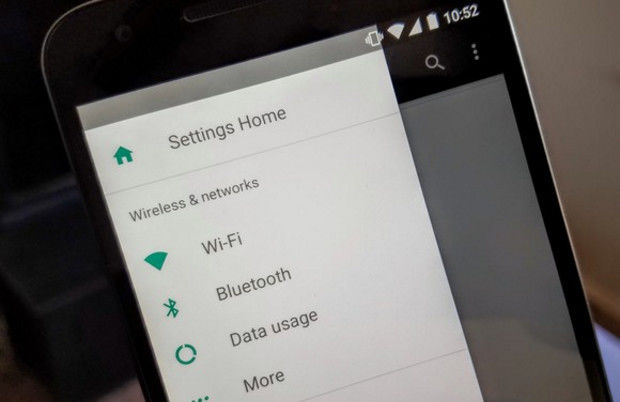
Part 1: View Wi-Fi Passwords on Rooted Android Phone
Part 2: Show Wi-Fi Password on Android without Root
Part 1: View Wi-Fi Passwords on Rooted Android Phone
If you have already get your Android phone rooted, then you may refer to the following content to find out the password.
In order to open the system file on your rooted Android phone, we should first get an app to help us explore files, here we take ES File Explorer as example. You are required to download and install this app to your Android phone first.
Step 1: You should then enable the root explorer to make sure you can get to the root folder of Wi-Fi passwords. The root feature for ES File explorer is not enable by default thus we should open Settings >> Other Settings >> Root settings, and check the option "Root Explorer" and "Up to Root".
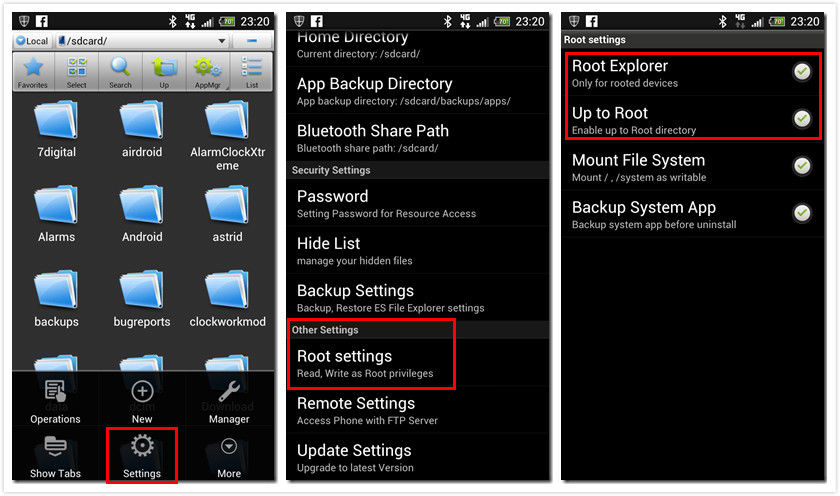
Step 2: Go back to ES File explorer and navigate to the folder "data/misc/wifi". And you would see a file named "wpa_supplicant.conf.", open it.
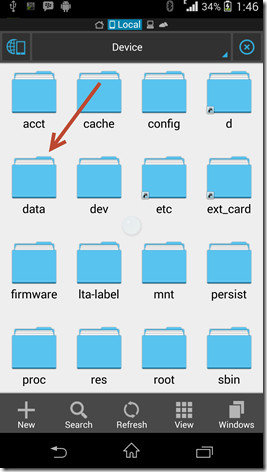
Step 3: Make sure that no editions in the file, or you will fail to access the Wi-Fi later.
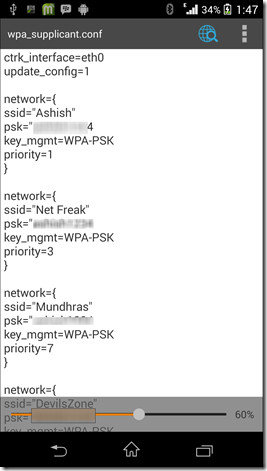
Then you can get all the Wi-Fi passwords showed in your rooted Android phone.
Part 2: Show Wi-Fi Password on Android without Root
But for a large amount of users who choose not to root their device but also want to know the Wi-Fi passwords information, what can they do? Sure, there is also solution!
Step 1: You are firstly required to access the developer authority. Go to: Settings and scroll to "About phone" , find "Build number" and tap for 5 to 6 times and your Android phone will show you "You are now a developer"
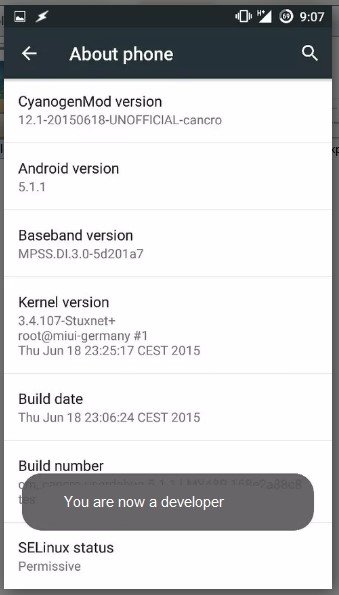
Step 2: Open Settings again, scroll down and open "Developer options". Switch the option "Android debugging" on.
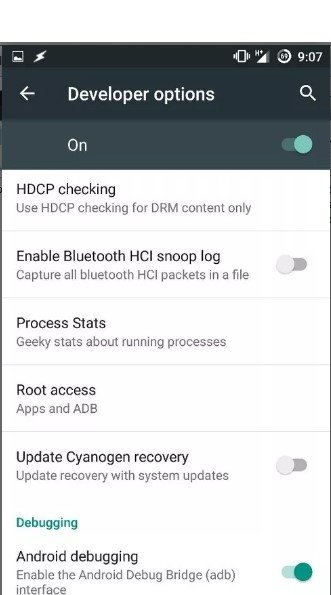
Step 3: Download ADB drivers and platform tools. Install them to your computer, go to, disc C\windows\system32\platform_tools. Right click "platform_tools" folder and "open command window here". Then you can check whether ADB works normally or not.
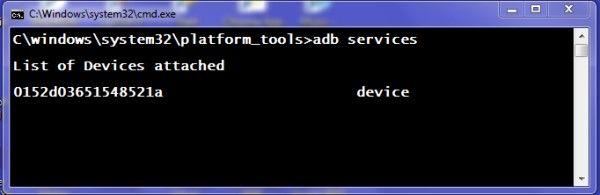
Step 4: Type "adb pull /data/misc/wifi/wpa_supplicant.conf c:/wpa_supplicant.conf" in the commend prompt which will fetch the file from your Android phone to local disc C of your PC. Note: Don't forget to connect your Android phone with computer first.
Step 5: Open the file with local notepad and you can see all the Wi-Fi passwords information from your Android phone listed.
That's all about how to show Wi-Fi password on Android. These two methods also apply to other Android devices. Besides, if you happen to make wrong operation during the process and accidently lost your data and files, you then can get help from Android Data Recovery which can help you easily and quickly recover all kinds of data from your Android devices.
Get Android Data Recovery Now
- How to Fix Android Stuck on Boot Screen
- Top 2 Ways to Transfer Photos Android Phone Memory To SD Card – 2017
- Top Easy Way to Recover Deleted Data from Asus ZenFone 2/3/4/5/6 in 2017
comments powered by Disqus
 |
Android Data Recovery User Reviews ( 13 ) $39.95 |
Best Android Data Recovery Solution -- Get back Lost Contacts, Photos, SMS on Your Android Device.
- Recover Photos from Samsung Galaxy
- How to Recover Android Phone Lost Data
- How to Recover Deleted iPhone Data
- How to Recover Data from Samsung Tablet Card
- How to Root Android Device?
- Recover Deleted, Lost Photos, Videos from Sony Camera
- Recover Data from Android Phone
- Revocer Data from HTC Phone
- Recover Files from HTC One S
- A Quick Solution to Android Data Recovery
 Feel free to
Feel free to