How to Recover Lost Data from Samsung Galaxy S5

November.28, 2017 10:24 am / Posted by Bobby Hills to Card Tips
Follow @BobbyHills
“I deleted all my photos and videos on my Samsung Galaxy S5 by mistake! I just can’t accept the fact that they were just gone because these are my memory. Can anybody offer some suggestions on how to undelete these files from Samsung Galaxy S5?”
Many Samsung Galaxy 5 users may have encountered such problems as above. The lost or deleted or stolen data could be pictures, videos, music, contacts, call history, notes, SMS messages, WhatsApp messages, book marks, and other documents, etc. Samsung Data Recovery is one of the programs that help recover all your lost data from Samsung Galaxy S5 as well as other Samsung phones or tablets. Just read on to learn more.
What May Cause Data Loss in Samsung Phones/Tablets?
The reasons behind the Samsung data loss vary from case to case. But it won’t bother for us to list them out for your reference:
1. We deleted files accidentally, or the devices were physically damaged because of our mishandling.
2. Hardware glitches such as bad sectors, corrupted SD cards or even battery replacement can cause the data loss to your Samsung devices.
3. Virus attacks, failed software update, rooting errors or misuse of some apps may also lead to data loss.
4. Others reasons may be factory restore ROM flashing, moisture damage and power spikes.
How to Get Back Lost Files from Samsung Galaxy S5?
Tenorshare Samsung Data Recovery is a specially designed tool to recover deleted or lost data from Samsung Phones or tablets. It is a powerful program that helps us retrieve deleted Messages, Contacts, Photos, Videos, WhatsApp or other.
Free Download Samsung Data Recovery and Android Data Recovery Pro for Mac:
Step 1: Download Samsung Data Recovery on your computer, and install and launch it.
Step 2: Select "USB Cable Connection" option and Connect Samsung Device.
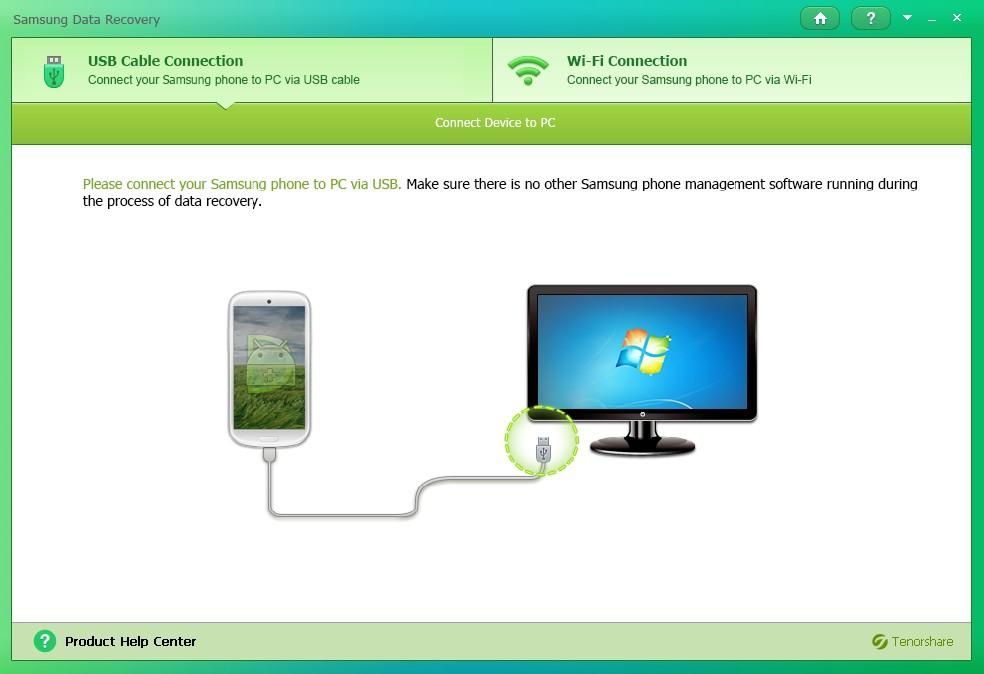
Step 3: Enable USB Debugging option in your phone. The steps are a slightly different for different Android OS. For Android g 4.2 or newer, enter "Settings" > "About device", and tap "Build number" for 7 times until you get the note "You are under developer mode". Then go back to "Settings" > "Developer options", and check "USB debugging".
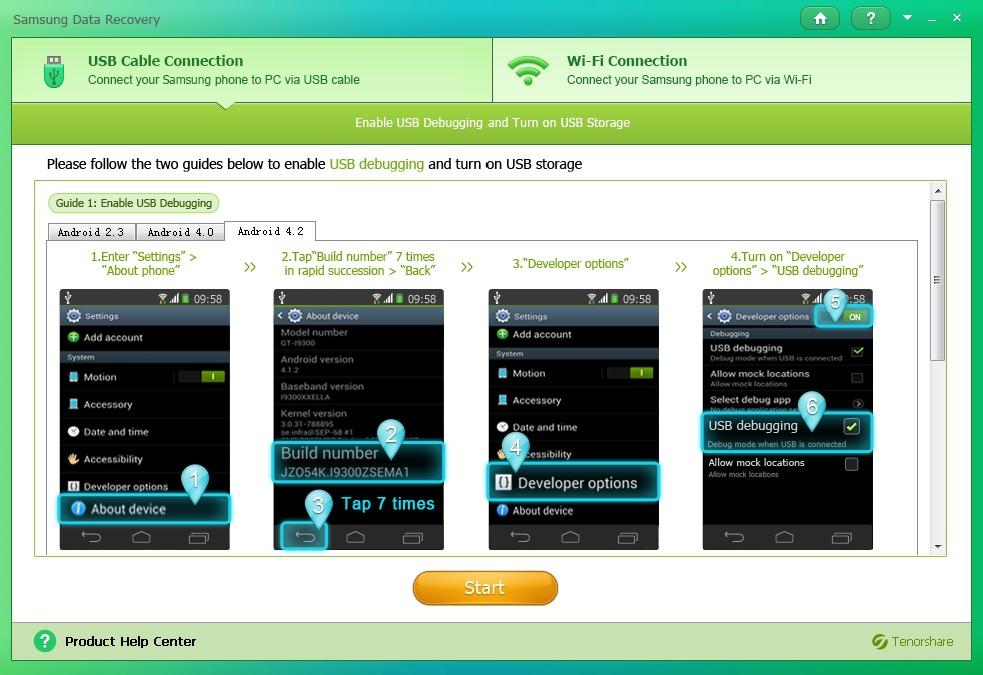
Step 4: Once the program detects your Samsung device, you can choose either “Quick Recovery” mode or “Deep Recovery” mode. The difference between the two modes lies in that it may take longer time to scan your files, though it can detect more files. We will take “Quick Recovery” for illustration.
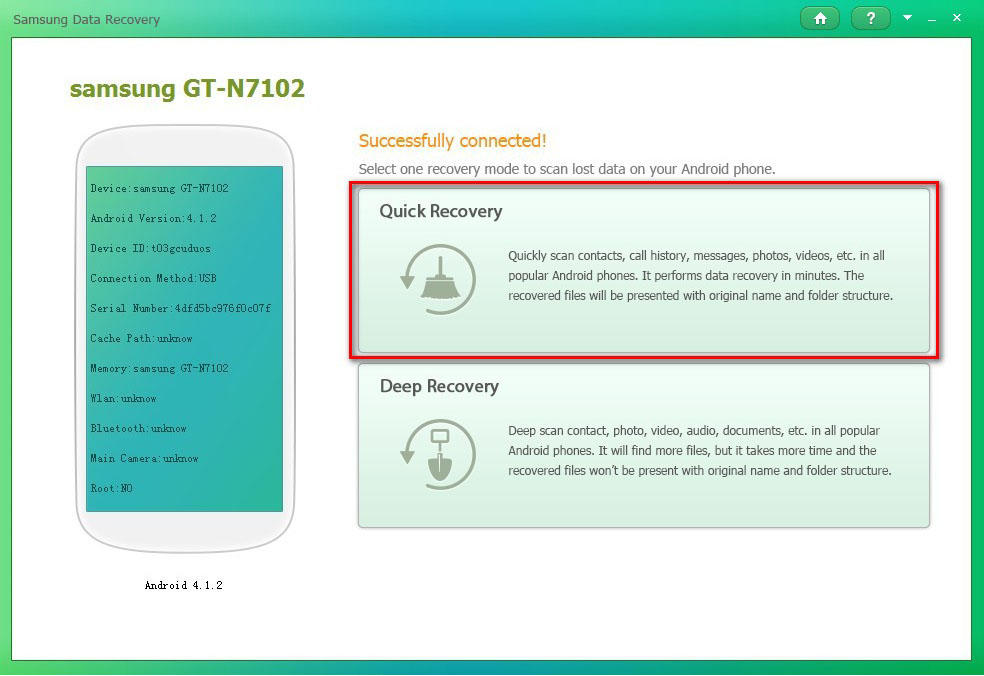
Step 5: Under the “Quick Recovery” mode, the software will start scanning your files automatically. After the scanning is completed, you may see all your Samsung files, including contacts, call history, messages, photos, videos, audios and other files have been displayed on the interface by category. Select the files that you’ve lost on your Galaxy S5 and click Recover to restore them.
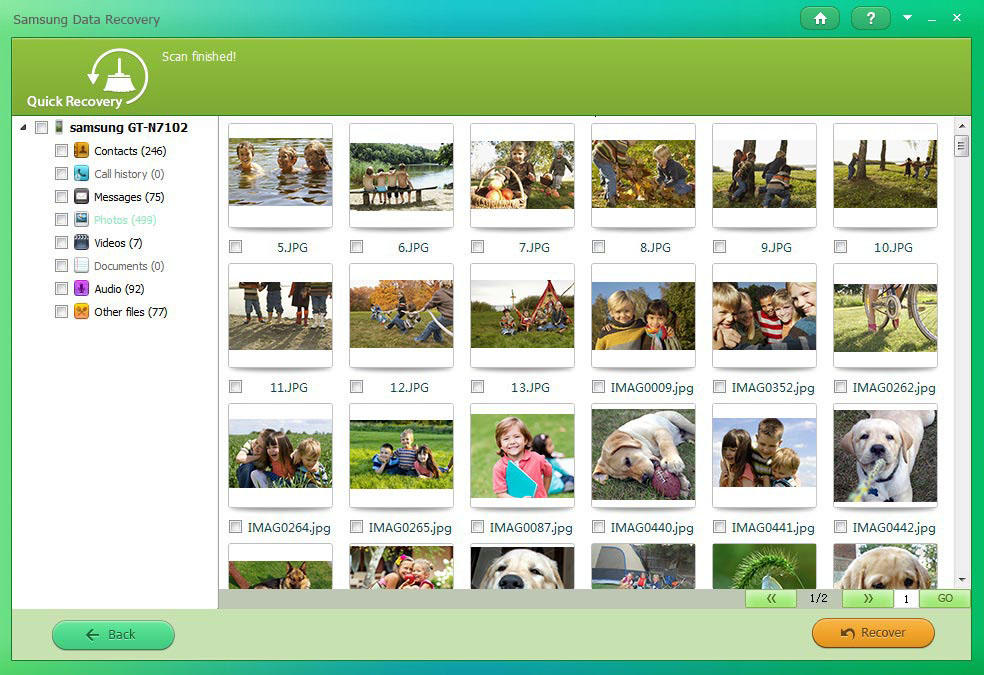
Summary
Tenorshare Samsung Data Recovery can perfectly retrieve your lost/deleted files from Samsung Galaxy S5/S6/S7/S8 or Note 8/7/6/5/4 or tablets. Besides, it enables you to preview and select what files to recover or not. Just download it now to give it a try.
Get Samsung Data Recovery Now
- How to Recover Deleted Photos, Videos and Music from Samsung Galaxy?
- How to Fix Android Stuck on Boot Screen
- Top Easy Way to Recover Deleted Data from Asus ZenFone 2/3/4/5/6 in 2017
comments powered by Disqus
 |
Samsung Data Rcovery User Reviews( 6 ) |
The item is as described and works great. Recovered everything I need. Yay!
- Jim from Canada
 Feel free to
Feel free to