How to Recover Android Data after 7.0 N Update

August 25, 2016 03:24 am / Updated by Bobby Hills to Mobile Phone Tips
Follow @BobbyHills
Android Nougat (Android 7.0 N) is Google's latest phone and tablet operating system. Since its release, Google began rolling out the update to certain Nexus, Samsung, HTC, Sony, Hua Wei, LG, Motorola phones and tablets. It is no doubt great news for those who are long-anticipated about the new system, except unexpected data loss problems during or after the update, just like the guy below.
"Last night, I updated my S6 from 6.0 to 7.0. The phone restarted after the OS update completed, and when I found that some of my photos and contacts disappeared. Is it possible to get those files back?"
The answer is yes. For those who lost data after updating to Android 7.0 N and are seeking a way to get back your files, all you need is Android Data Recovery software.
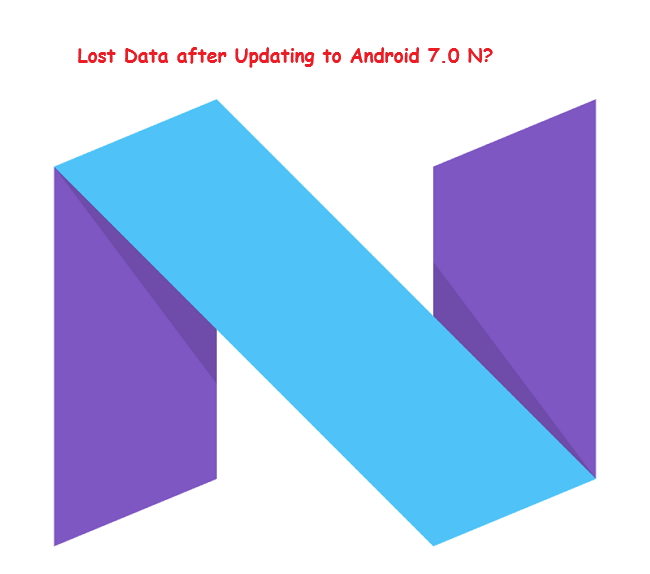
About Android Data Recovery
With advanced technology, Android Data Recovery makes it possible to recover Android files lost due to mistaken deletion, system formatting, rooting, or system crash during Nougat update. It allows recovering Android lost files when you have no backup, including Contacts, Photos, Messages, Video, Audio, WhatsApp Messages, Calls, etc.
Recover Data after Android 7.0 N Update with Android Data Recovery Software
Install this reliable Android recovery software to your Windows or Mac computer firstly, and then you can use it to recover data after upgrading to Android 6.0 Marshmallow or 7.0 N.
Free Download Android Data Recovery:
Step 1. Connect your Android device to computer and enable USB debugging
Open Android Data Recovery in your computer and connect your device to computer with USB cable. If the software does not detect your device is connected, please enable the USB debugging on the device to get it detected.
For Android 6.0 Marshmallow or 7.0, navigate to "Settings" > "About device", and tap "Build number" for 7 times until you get the note "You are under developer mode". Then go back to "Settings" > "Developer options", and check "USB debugging".
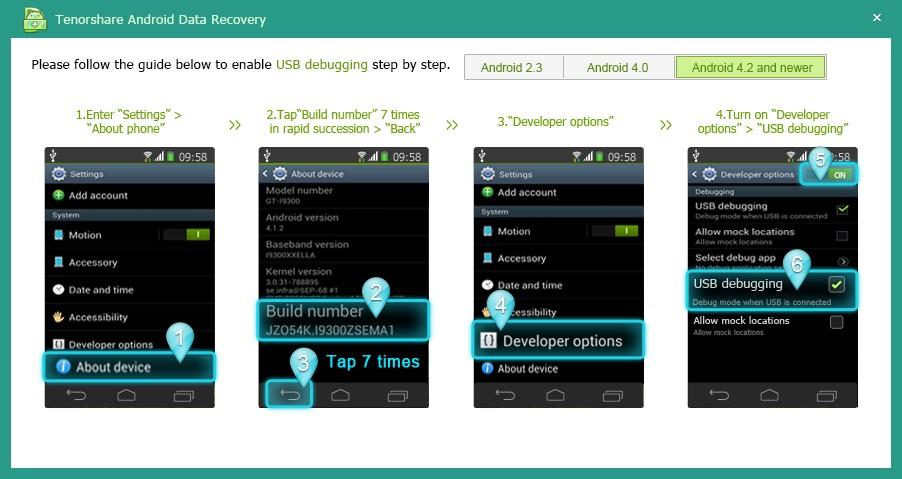
Step 2. Grant SuperUser authorization
After the software detects your Android device, please check whether you receive SuperUser Request dialog in the device. The software request the highest permission to scan phone memory for lost files, so please click Allow button to authorize this permission.
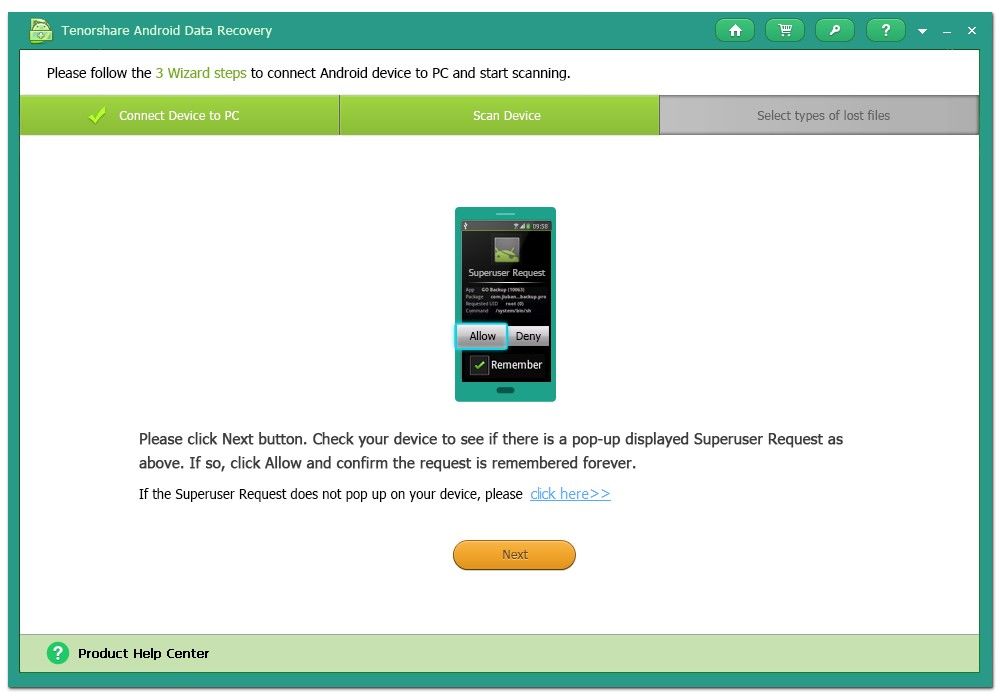
Step 3. Select files for scanning
Choose which file types that you want to view and scan, and click Next button to start scanning data from your phone internal memory card.

Step 4. Preview and recover lost android files
When the scan is completed, your deleted files are displayed by categories. Locate the files lost after the Android update and click Recover button to restore your files to computer.
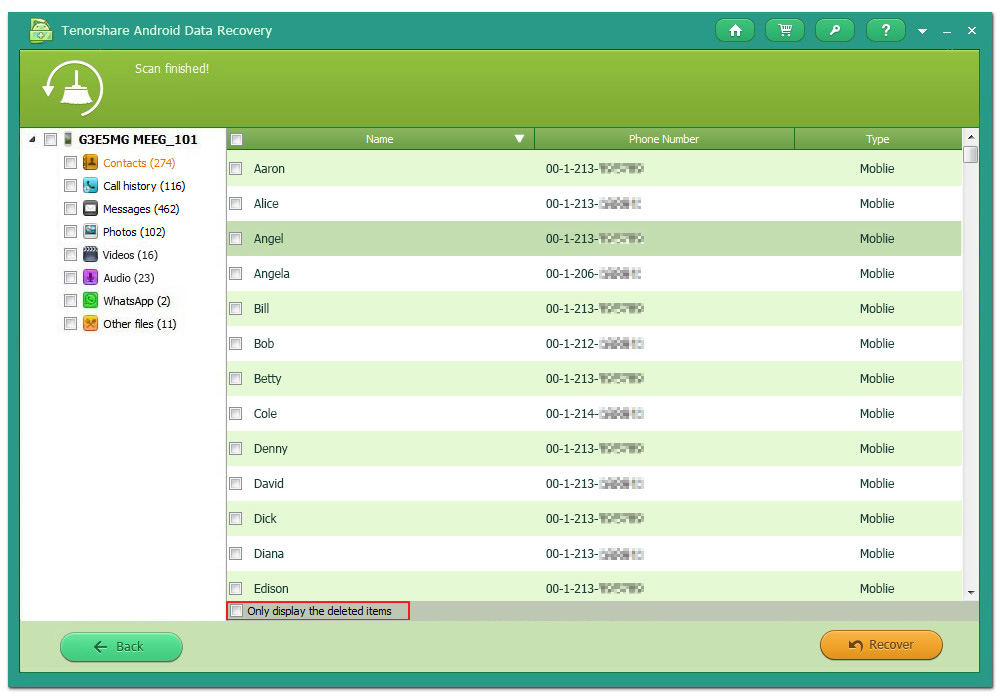
That is it. Within several minutes, all your lost files are recovered and backed up to computer. Now you can enjoy the brilliant features that the new 7.0 Naught brings.
Get Android Data Recovery Now
- Top Android Data Recovery App of 2016
- Android 6.0 Marshmallow: What It Is and How to Get It
- How to Fix Samsung Galaxy S6 and S6 Edge Battery Drain Issues after Android Update
comments powered by Disqus
 |
Android Data Recovery User Reviews ( 13 ) $39.95 |
Best Android Data Recovery Solution -- Get back Lost Contacts, Photos, SMS on Your Android Device.
- Recover Photos from Samsung Galaxy
- How to Recover Android Phone Lost Data
- How to Recover Deleted iPhone Data
- How to Recover Data from Samsung Tablet Card
- How to Root Android Device?
- Recover Deleted, Lost Photos, Videos from Sony Camera
- Recover Data from Android Phone
- Revocer Data from HTC Phone
- Recover Files from HTC One S
- A Quick Solution to Android Data Recovery
 Feel free to
Feel free to